Cohort Report Options
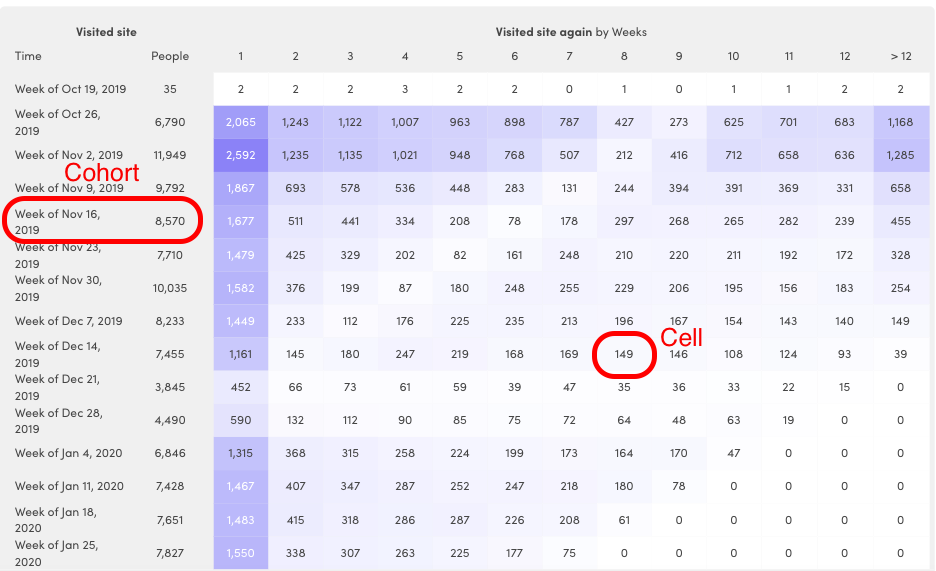
Date Range
Specify the date range to search for all people who have done Event #1. If you set the end date to someday in the past, it’s possible for the report to show the performance of these people doing Event 2 outside of the indicated date range.
Split into Buckets
This option specifies the time span of each cell. It lets you narrow the scope of the question “After doing Event 1, how many hours, days, weeks, or months did it take these people to do Event 2?”.
The available options are:
- Hourly
- Daily
- Weekly
- Monthly (30-day buckets)
Count People who did Event 2 First Time Only/Every Time
-
First Time Only: the report looks at only the first instance of the person doing Event 2 after doing Event 1, and places them in the corresponding cell.
-
Every Time: the report looks at every time the person did Event 2 after doing Event 1, and places them in all the corresponding cells. With this option, people can be found in more than one cell of the report.
Group People who did Event 1 by Time/Property
-
Time: group people into cohorts based on when they did Event 1, within the specified the date range. You can create cohorts across individual days, weeks, or months.
-
Property: group people into cohorts based on a specific property that is set for them. You can choose to use either the first or last value that was ever set.
We’ll place a person in only one cohort. If you were grouping people by Time, we look at the earliest instance that they did Event 1 (within the date range you are reporting on) and place them in a cohort according to that earliest instance.
Display
You can change what is displayed in each cell of the report:
- Number of people
- Percentage of people
- Cumulative number of people
- Cumulative percentage of people
Updated 6 months ago
