The Kissmetrics Date Picker
The Kissmetrics date pickers
The Kissmetrics date pickers allow you:
- set the time frame for each condition in a behavioral rule;
- set the time frame which any report will cover.
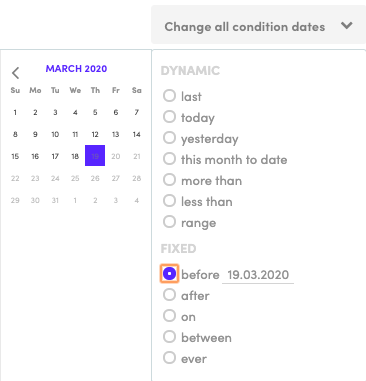
This article will explain how each selection option in our date picker operates. Much of this should be self-explanatory, but there are some nuances that may require some additional explanation.
Dynamic versus Fixed Dates?
You will notice that we have organized the selection options in the date picker into two major categories: DYNAMIC ranges and FIXED ranges.
Dynamic Ranges
Dynamic date ranges are rolling ranges that change constantly. Every time you run a query with a dynamic date range attached to it, the results may change.
Example:Yesterday
If you run a search today using Yesterday as a selector, your results will be different than if you run that search 2 days from now because Yesterday will always be the ‘the day before today’.
7-Days Ago
If you run a search with this selection today, it will look for results for the previous 7 days from today. If you run it 2-weeks from now, it will look back on the previous 7 days from that time.
Less than 5-Days Ago
Same as above.
Fixed Ranges
Fixed date ranges are based on actual calendar dates and do not change regardless of when you run a search against them.
Example:On March 19, 2020
A search with this selection will always look for data that was recorded on March 19th, 2020.
Before January 31, 2020
This selector will always look at the range ending on January 31, 2020. That will never change.
Between March 1, 2020, and March 15, 2020
I think you get the point :-)
The results from these fixed date ranges will not change regardless if you run a search against them today or two weeks from now.
Hourly versus Calendar Days
Another difference between some of the Dynamic selection options is whether or not it calculates days in hours or in full calendar days. Some of the selectors translate a “day” into rolling 24-hour periods, while others translate a “day” into a calendar date range. This will be explained in detail in the Dynamic Date Picker section below.
Dynamic Date Pickers
This section will explain the details of each date range selector in the Dynamic section.
Last
Last allows you to select a time frame of X calendar days prior to today - and not including today.
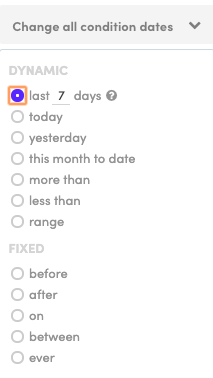
Example:Last 7 days would return data from the seven calendar days prior to today and would not include today.
Today
Today is the Calendar day of today - meaning from 12:00am to 11:59pm today.
Yesterday
Yesterday is the calendar day of yesterday - meaning from 12:00am to 11:59pm yesterday.
This Month to Date
This Month to date selects the time frame of the beginning of the first of the current month to the end of the current day.
Less Than
This date range option allows you to select dates from X days ago until “now”. “Now” is always defined at the exact time the query is run against this selection.
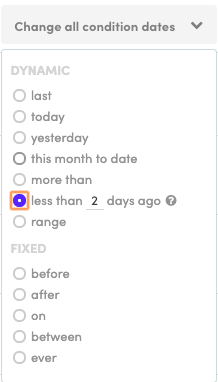
Less Than translates any number of days entered into rolling 24-hour periods and delivers data from that number of hours in the past up until now.
Example:Less than 2 days ago will look back 48 hours from the time of query and deliver data from that time right up until the time of the query.
Less than 7 days ago will look back 168 hours from the time of query and delivery data from that time right up until the time of the query.
More Than
More Than allows you to look for an event that happened more than a specified number of days.
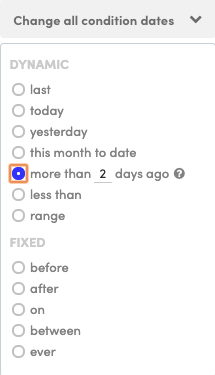
Like the Less Than selector, More Than also translates ‘days ago’ into 24-hour periods. For example:
Example:More than 2 days ago will look for data that occurred more than 48 hours from the time of query.
Less than 7 days ago will look for data that occurred more than 168 hours from the time of query.
Fixed Date Datepickers
Before
This time frame selects the calendar day before the date selected in the picker.
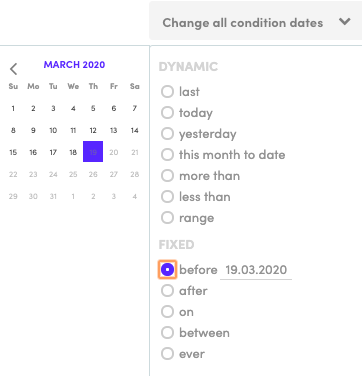
In this case, Kissmetrics would look for data from 11:59pm on March 18th and before (to the beginning of time).
After
After allows you to select the time frame, from the date selected to the current time. This does not include the calendar date of the date selected.
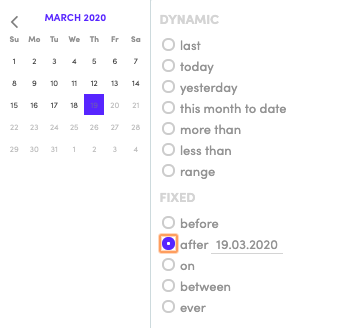
In this case, Kissmetrics would look for data from 12:00am on March 20, 2020 up until the time the query is run.
On
Selects the time frame of a specific calendar day.
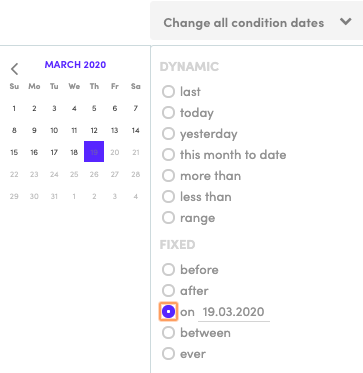
In this case, Kissmetrics will look for data that occurred between 12:00am to 11:59pm March 19th.
Between
Between allows you to select the dates between the two dates selected. The days selected are included in the date range.
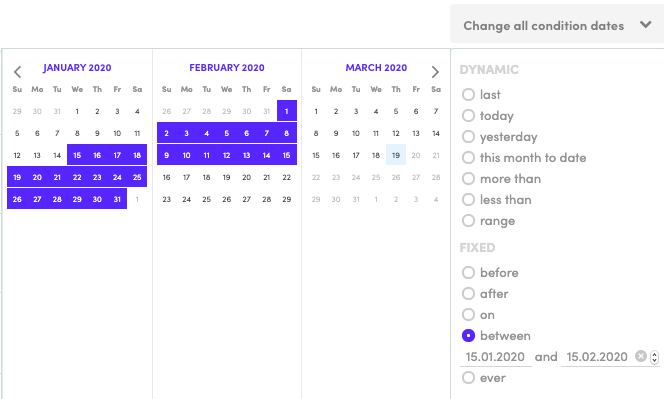
In this case, Kissmetrics would return data between 12:00am on January 15, 2020 and 11:59pm February 15, 2020. It’s very important to note that data from each of these days will be included in this query.
Ever
Ever will select all dates for all time in your account.
Updated 7 months ago
