Segment - How to connect Kissmetrics
This article covers the basics of connecting Kissmetrics as a Destination in your Segment account.
First steps
To add Kissmetrics as the Destination make sure to:
- Log in to your Segment account, and navigate to Destinations;
- Inside the Destinations tab, click on the Add Destination button;
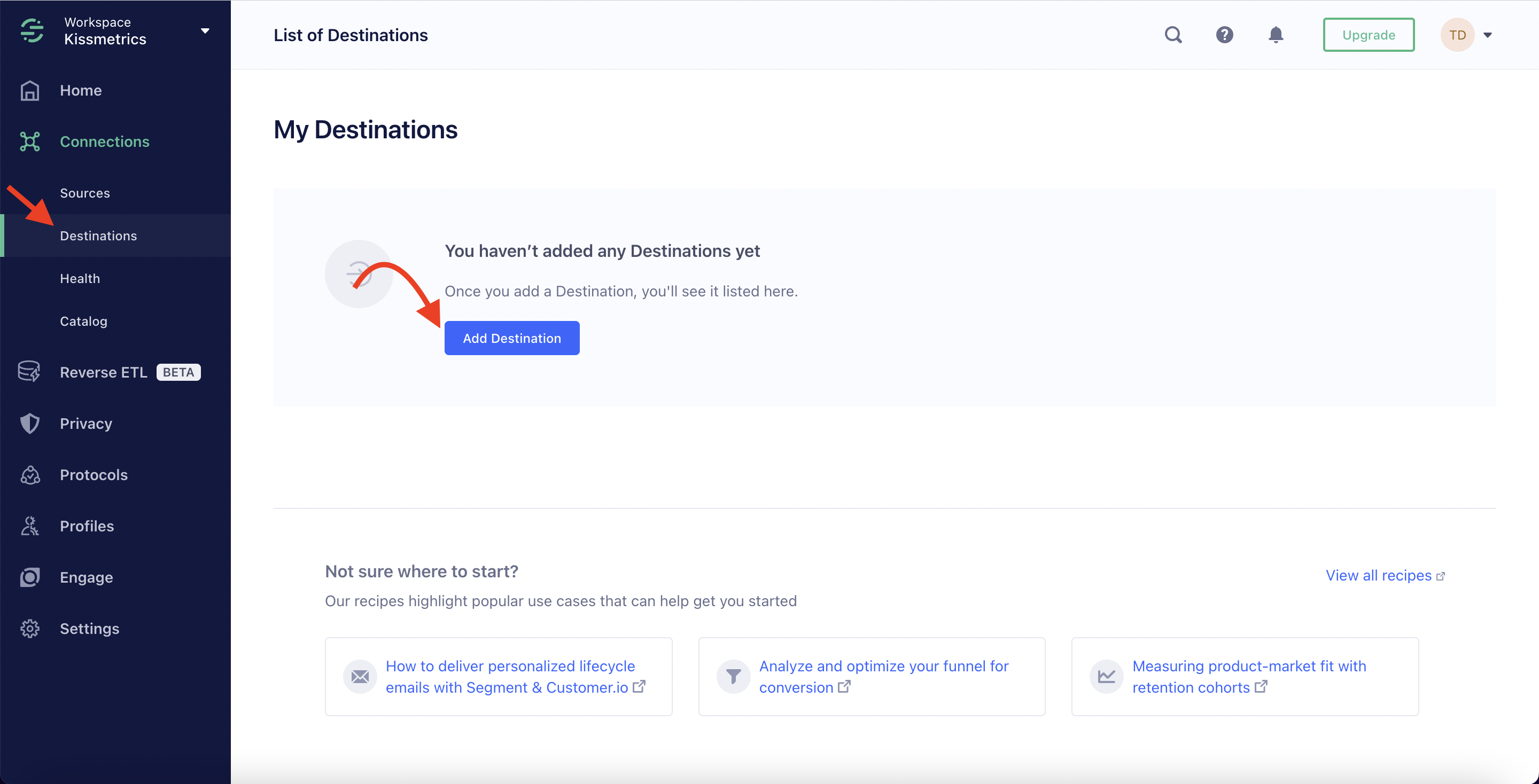
- Search for Kissmetrics in Segment’s catalog by either typing in the search bar or checking inside the Analytics category;
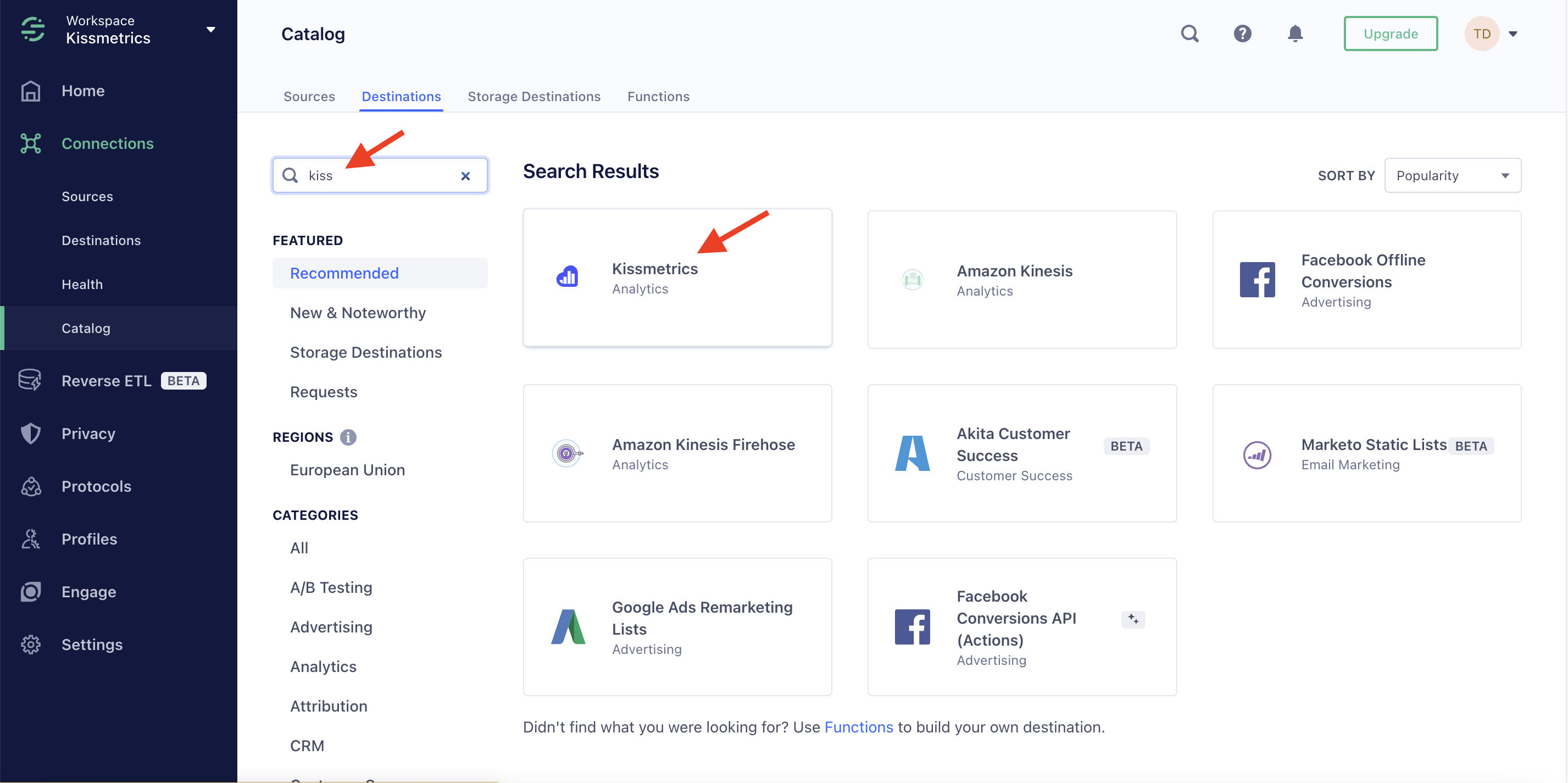
- Click on Kissmetrics cart;
- proceed to Configure Kissmetrics.
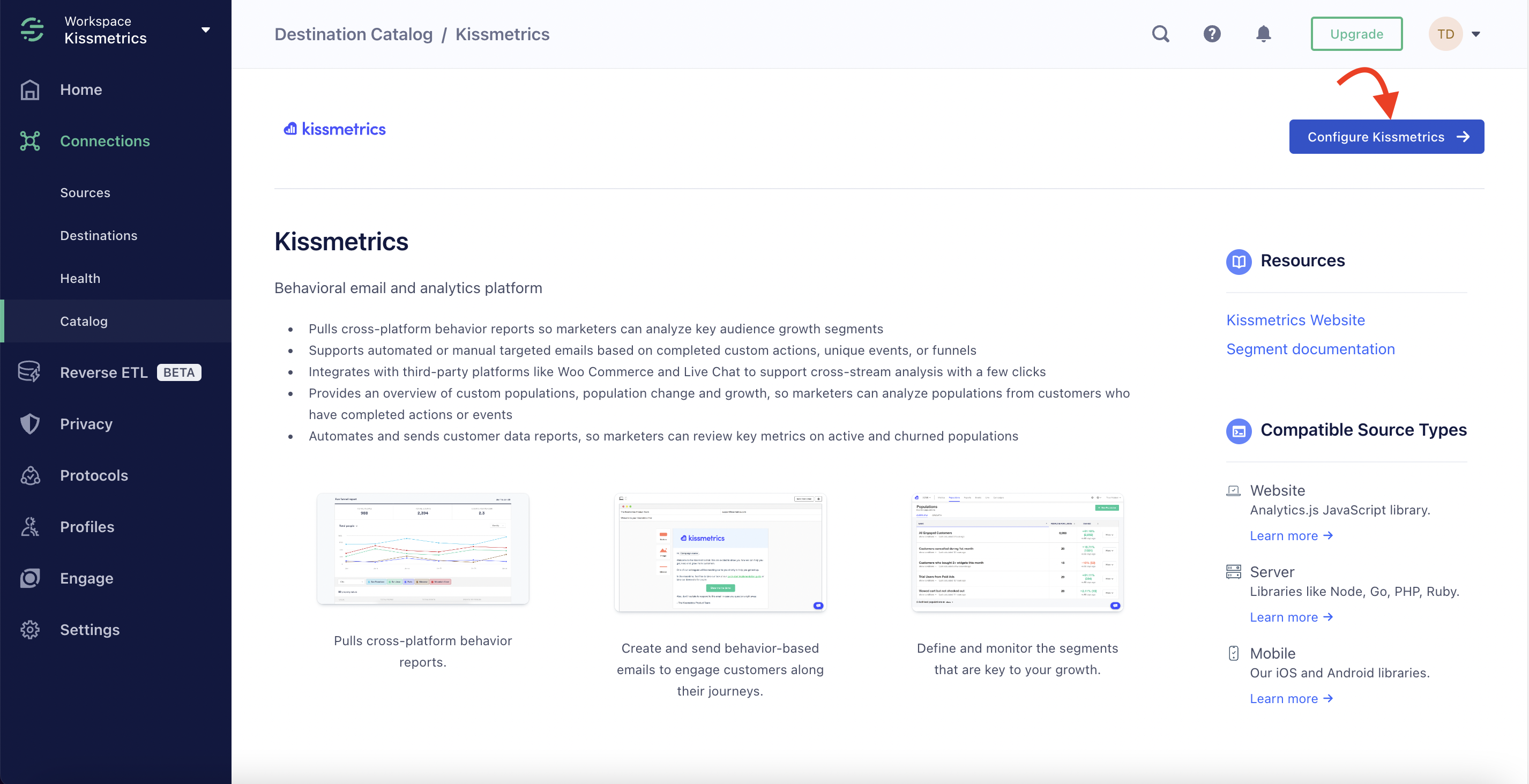
Configuration process
- Select the source you want to connect Kissmetrics to;
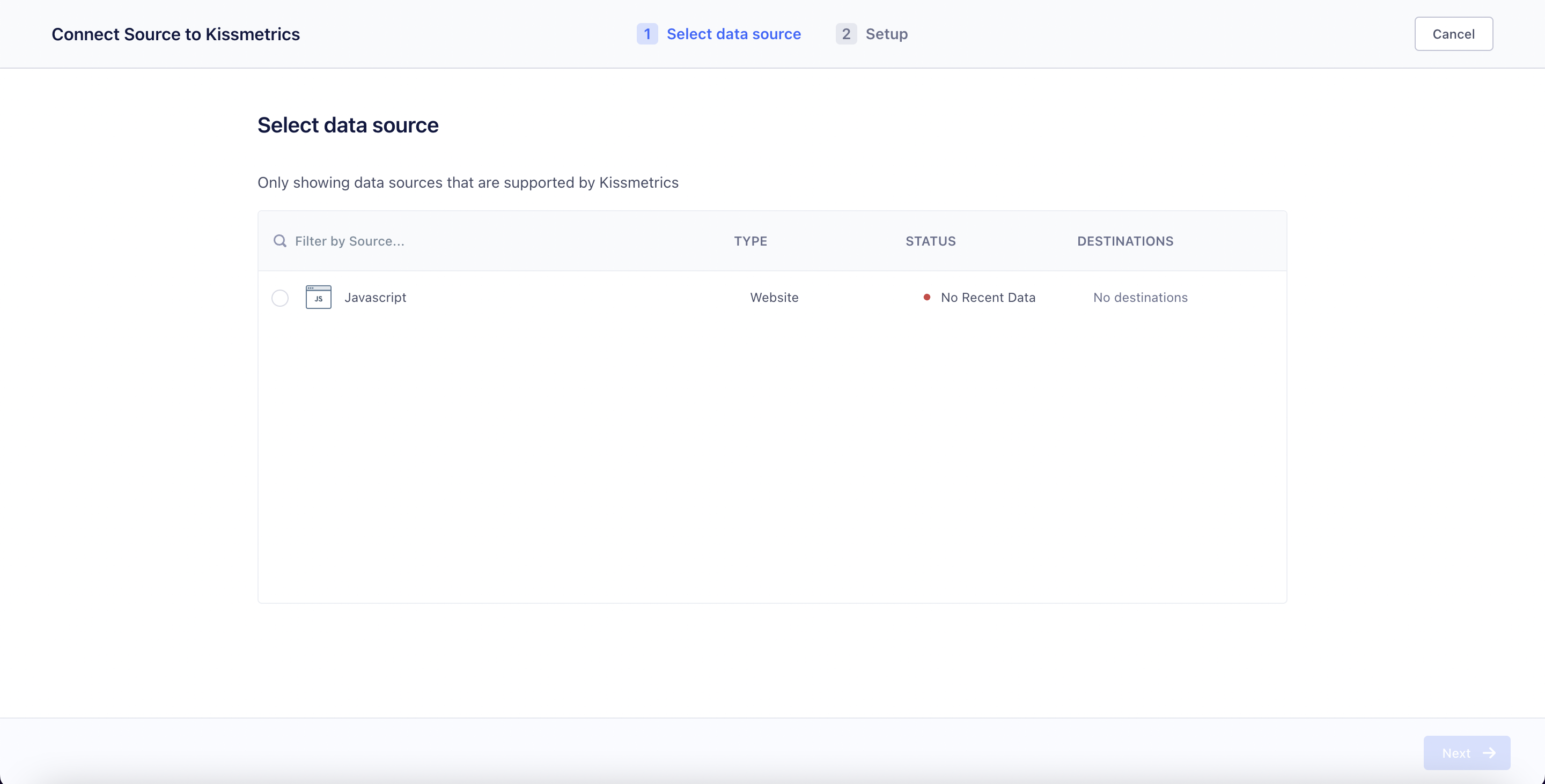
- Add a name of your Destination (if at any point you’ll want to change this name, you can do so later on in the destination settings);
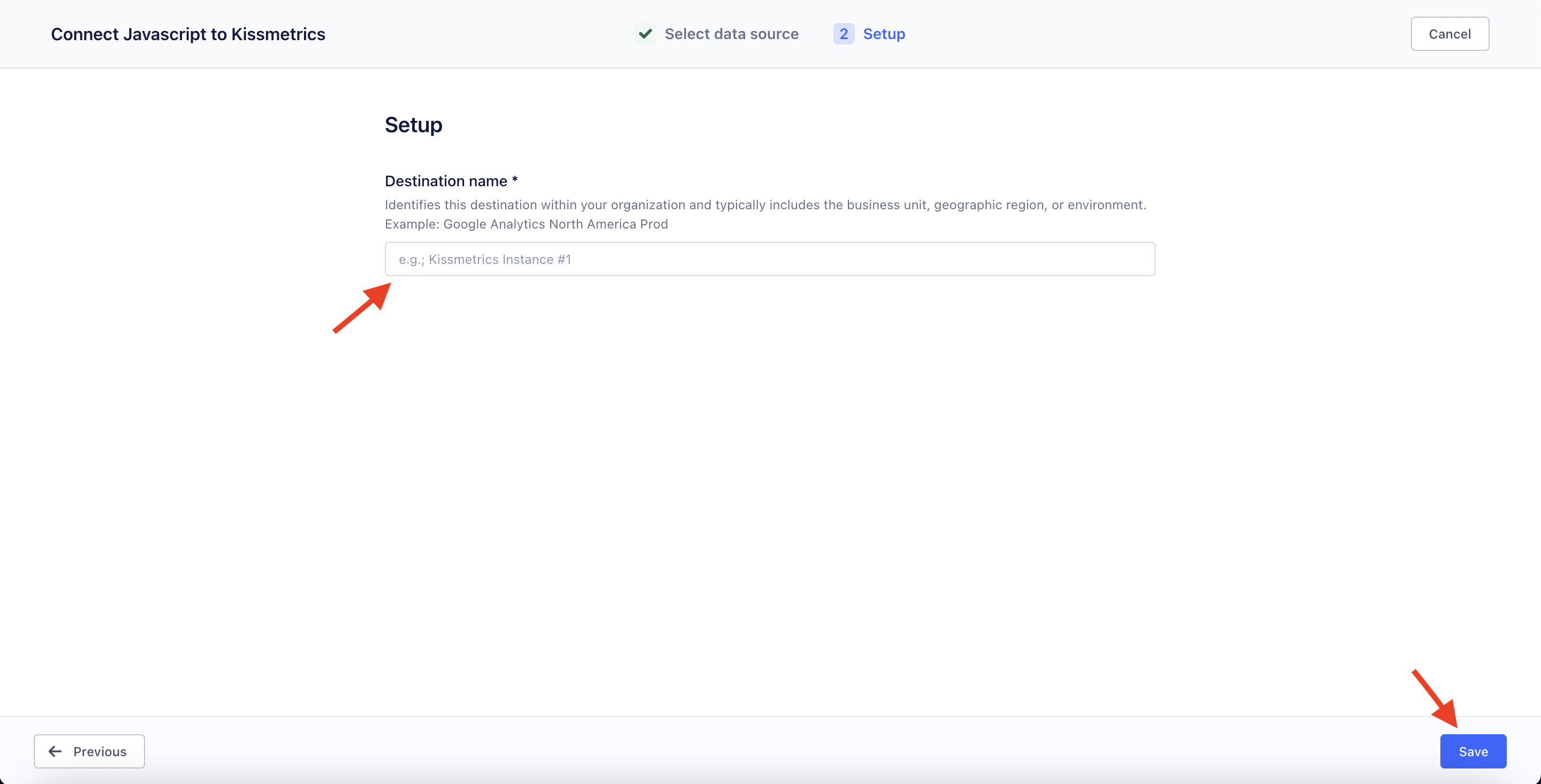
That is it! Your base is set. Once you hit Save, you will be redirected to the destination’s Settings.
On the settings page
- Start with adding the API key.
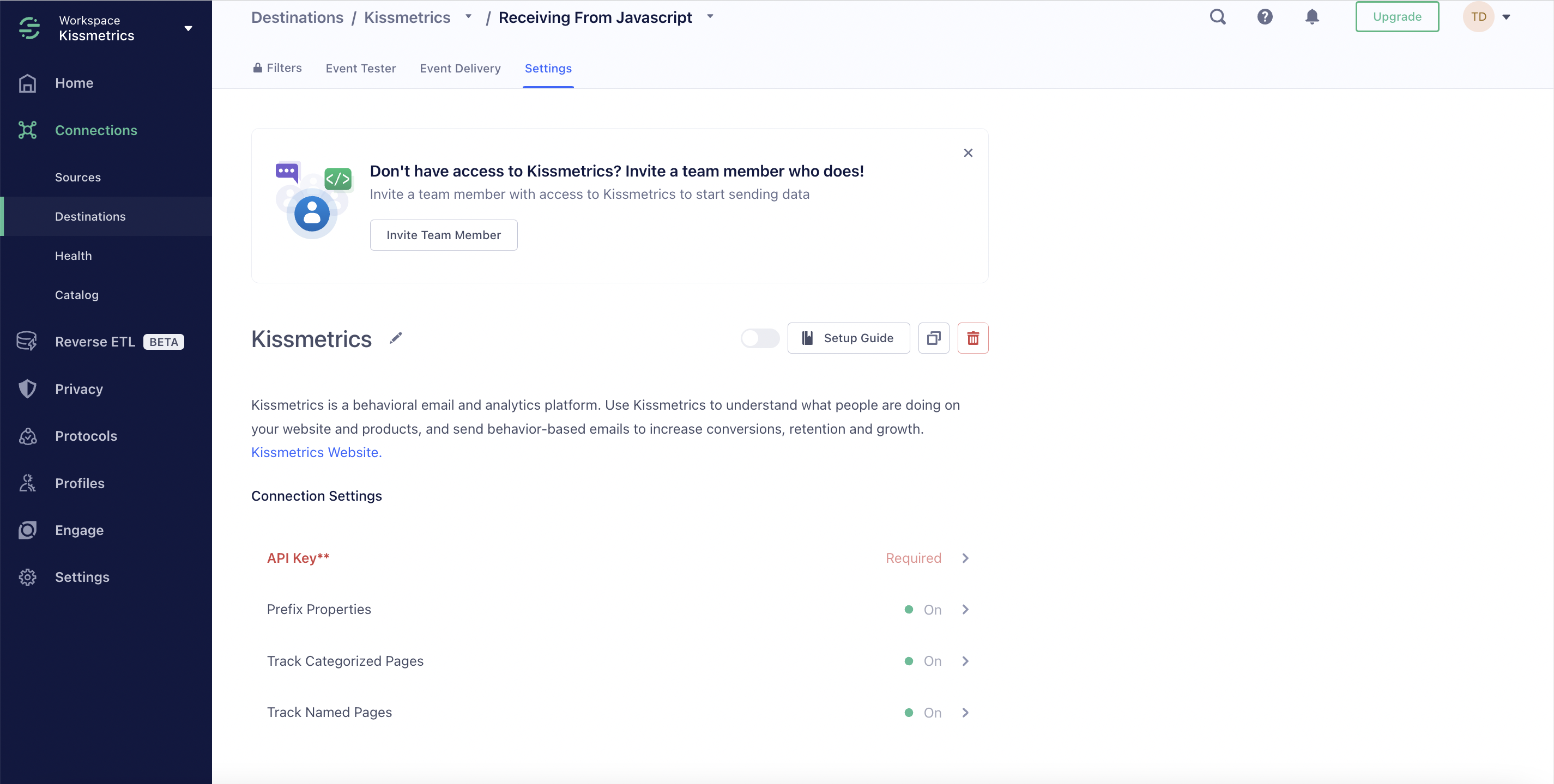
- Click into the API key row => at the same time, in the new tab, navigate to your Kissmetrics’ Product Settings => copy your Tracking API Key => go back to the Segment’s window and insert the API Key => hit Save.
Before:
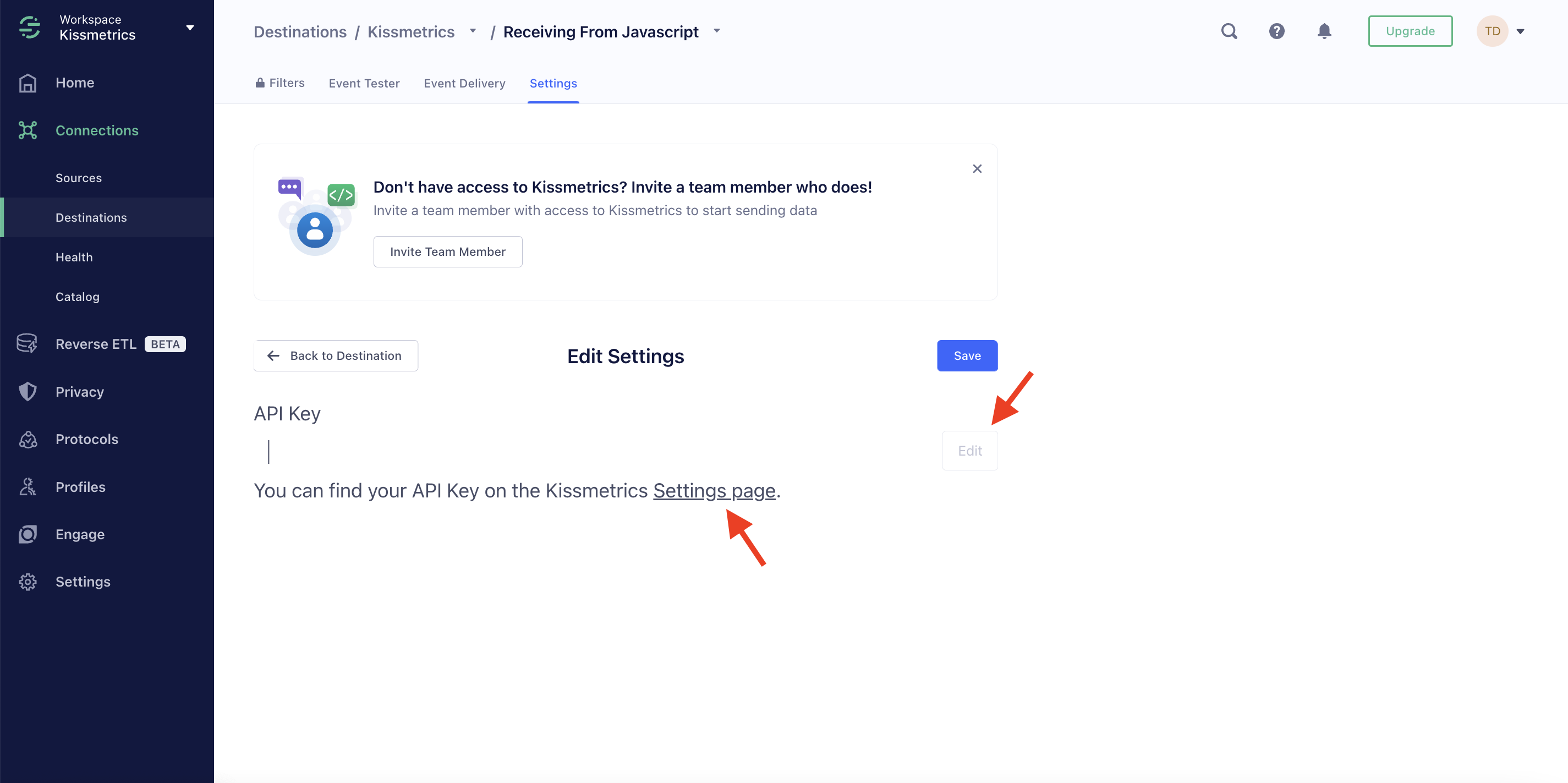
After:
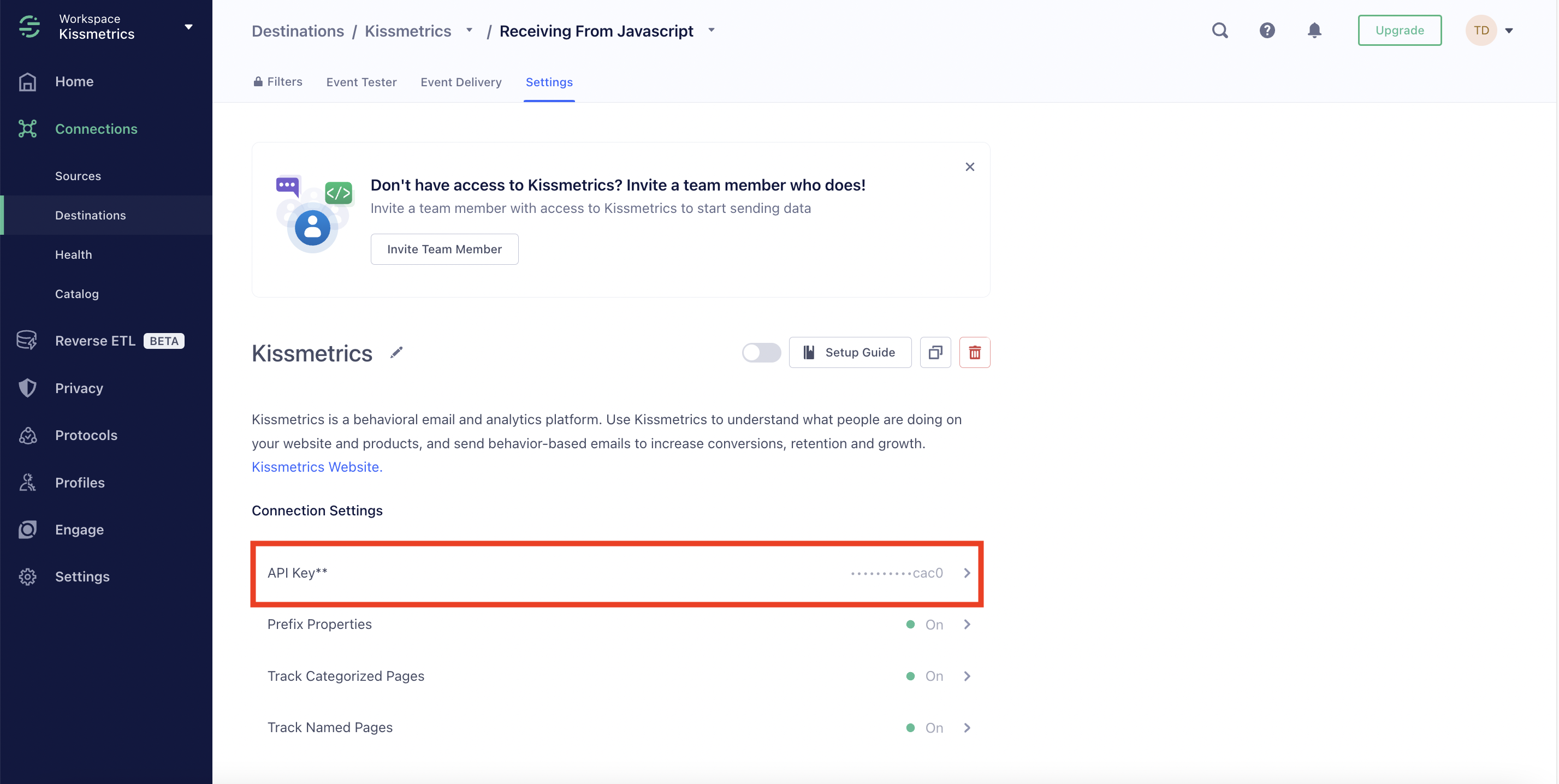
- On the Destination Settings page make sure that the other connection settings are turned ON
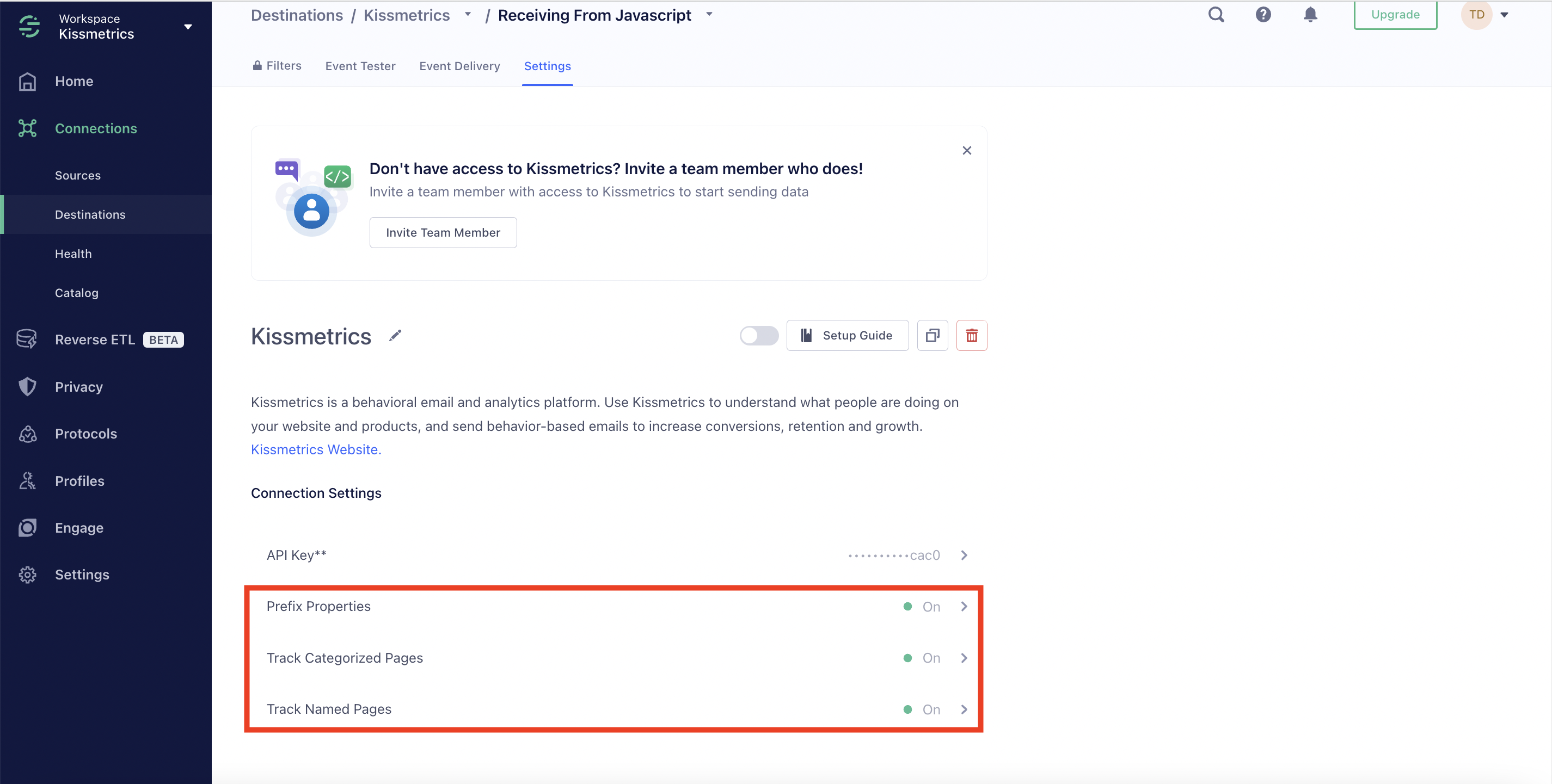
- As a final step, click on this Toggle to enable the Destination
Before:
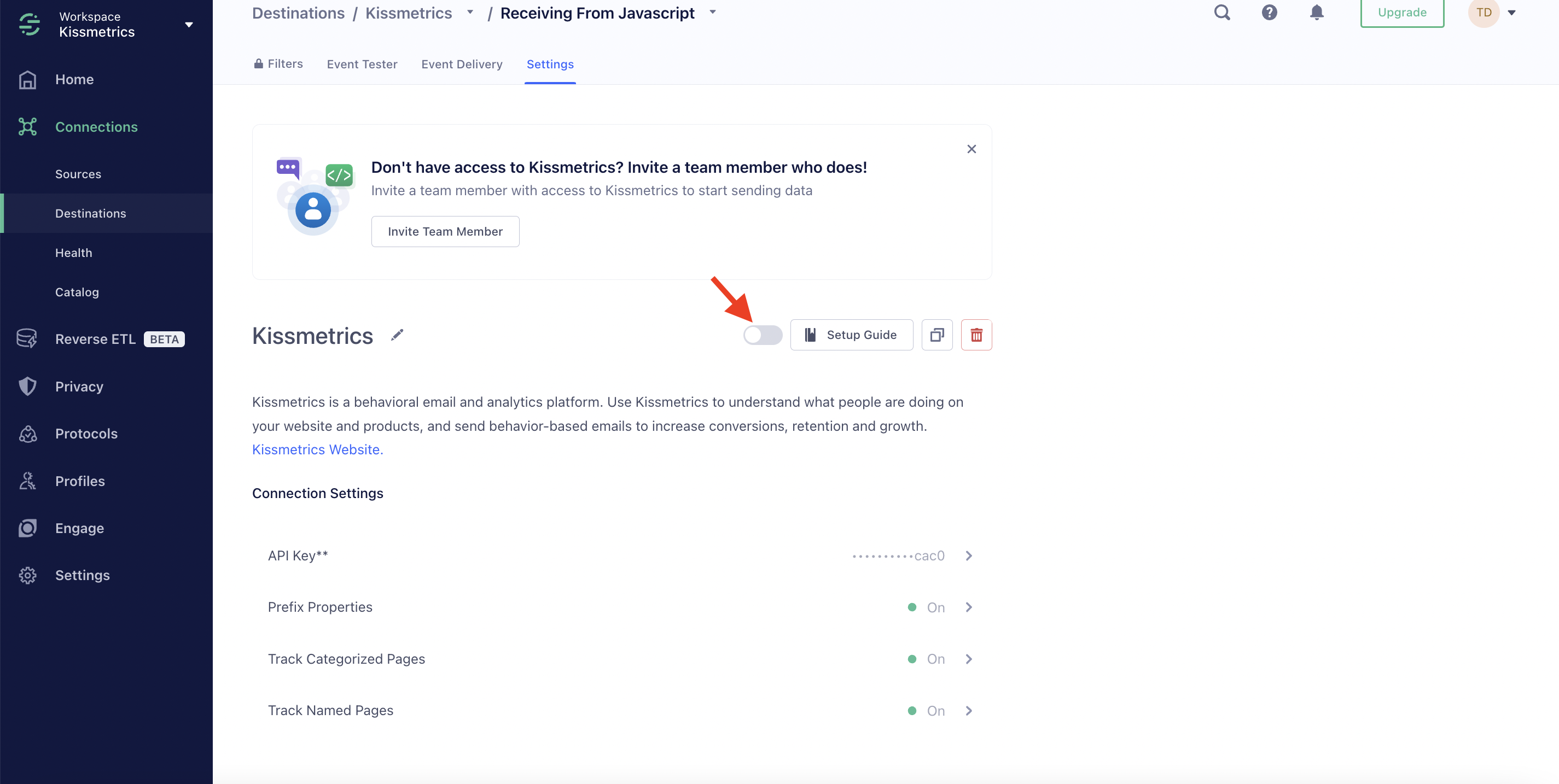
After:
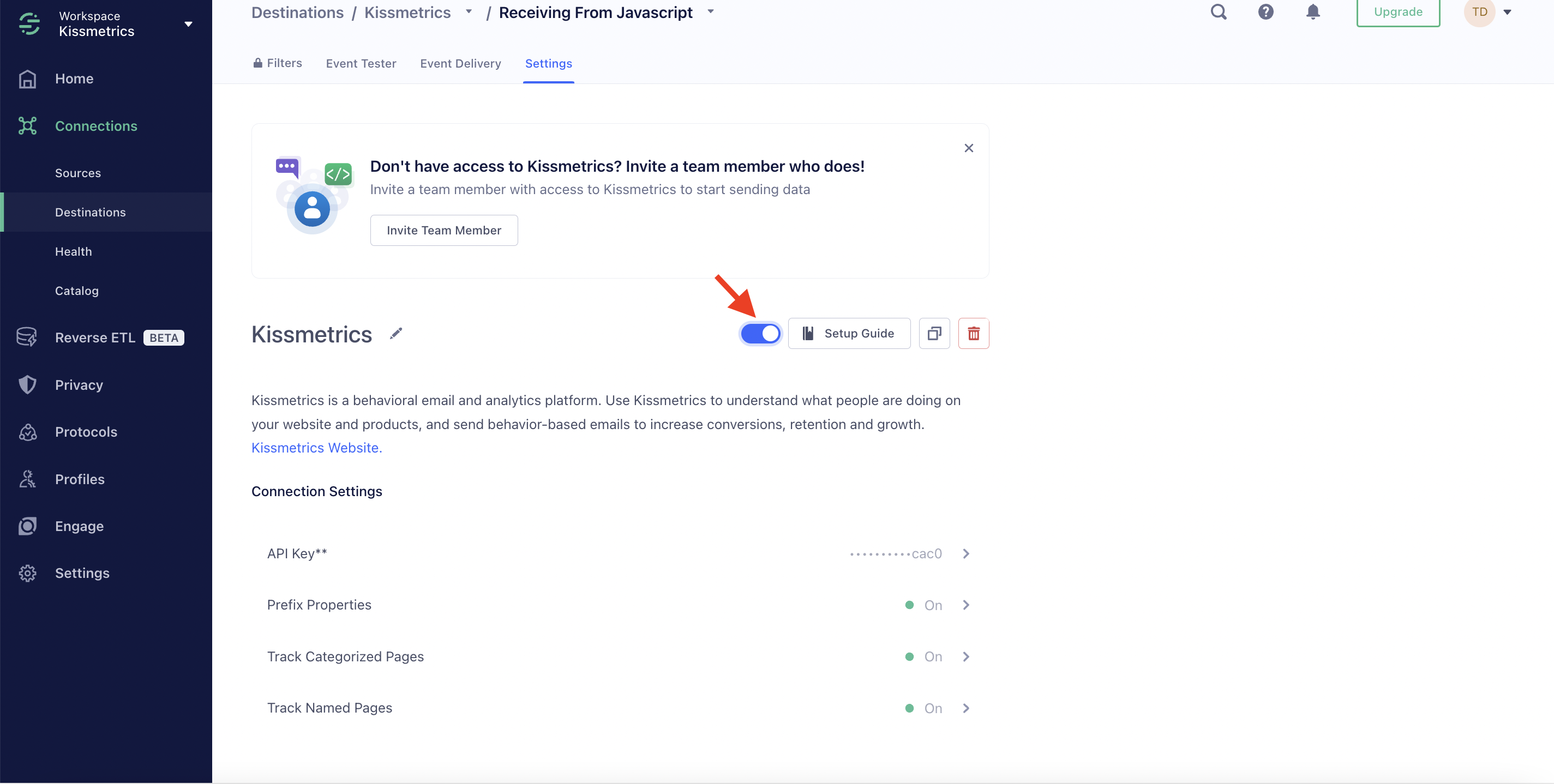
From this point, you may want to proceed to checking the Setup Guide to learn the basics of Segment’s API and how it works with our data model.
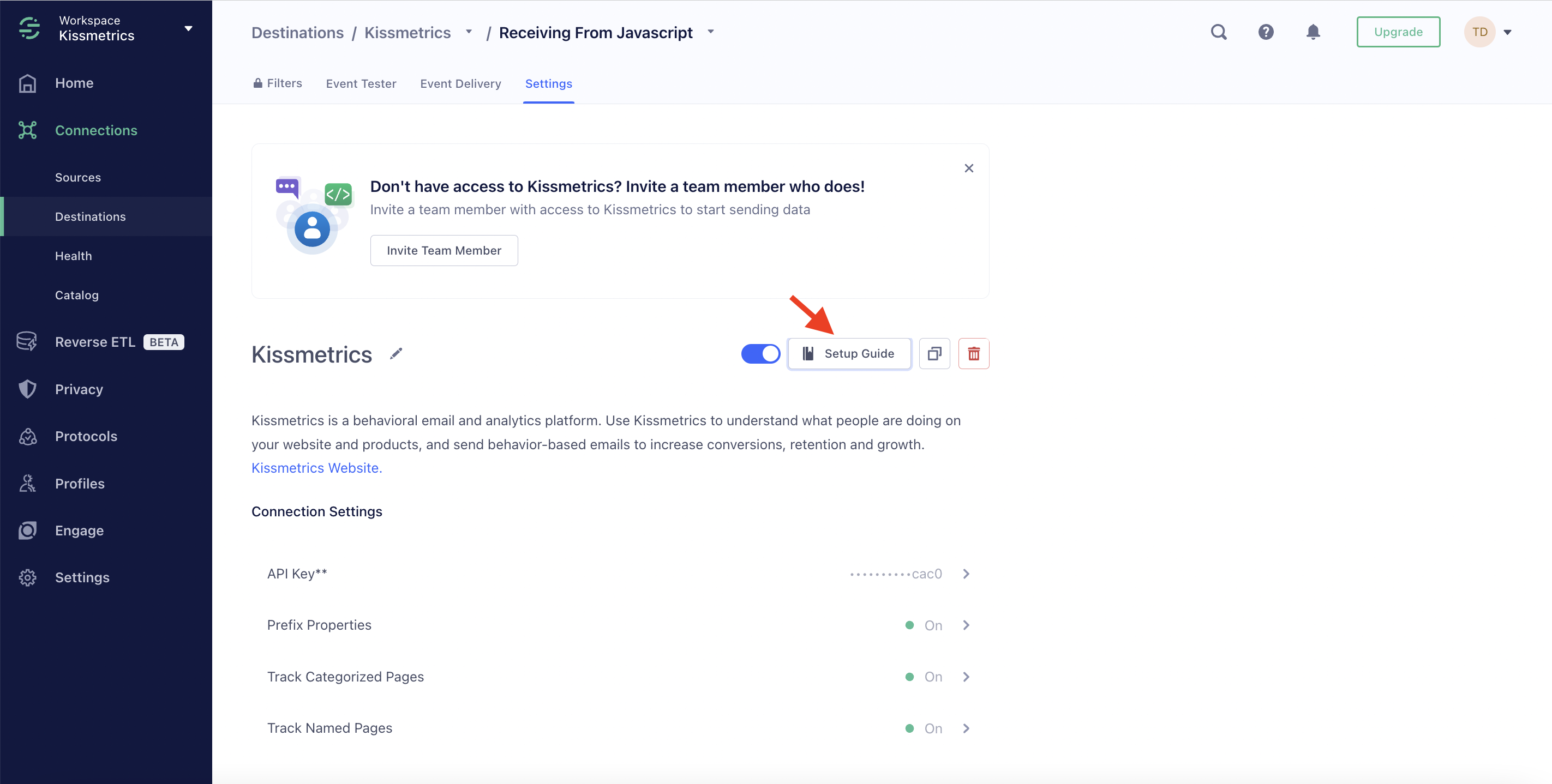
Here is a direct link for your easy reference!
Updated 7 months ago
