Segment - Tips for Troubleshooting Kissmetrics - Segment connection
Have you noticed that data is not showing up in Kissmetrics after connecting it in Segment as destination?
Here are the steps you can take to troubleshoot:
Basic level testing
- check if your Kissmetrics destination is enabled
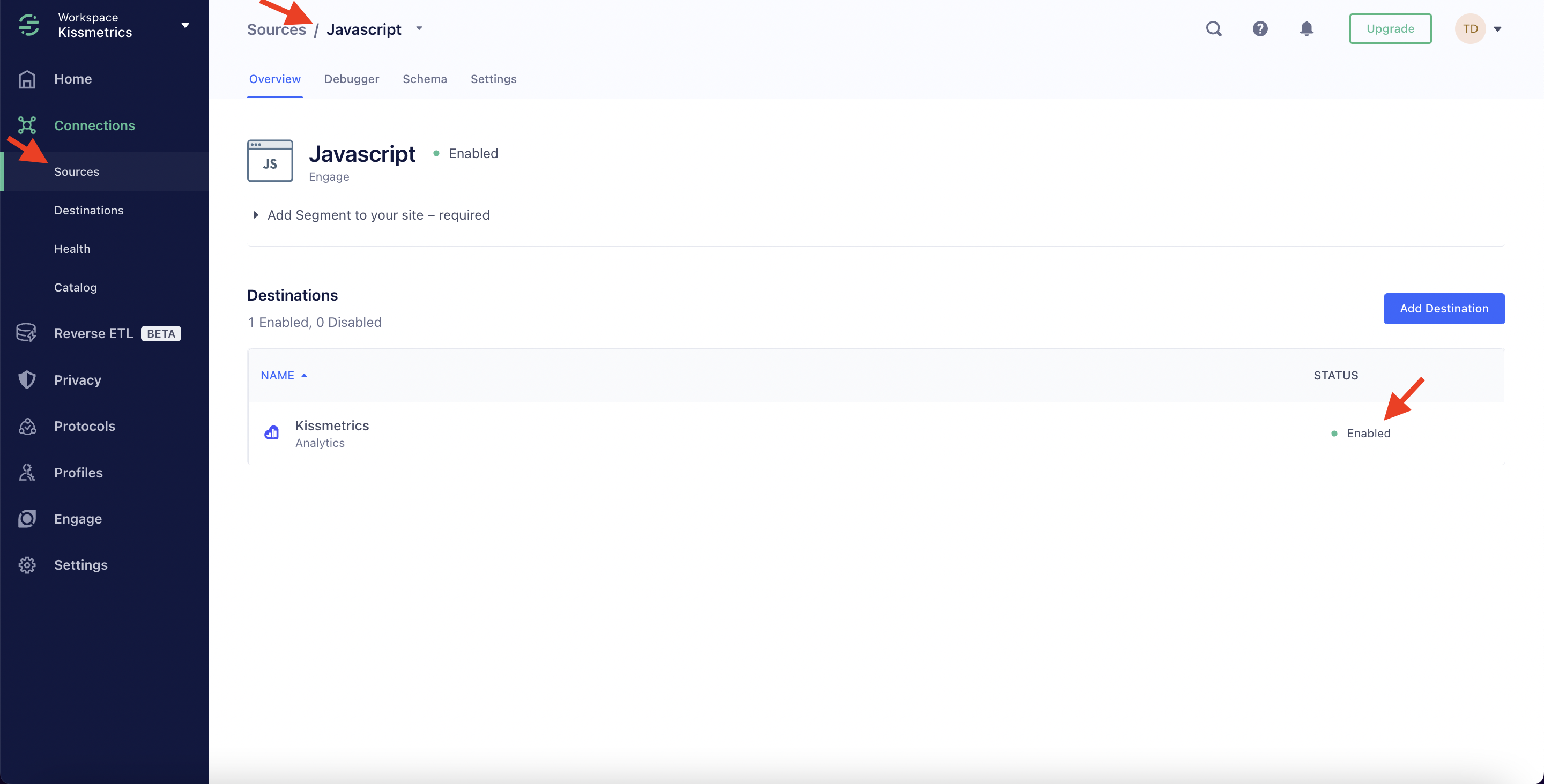
- check if the Destination connection settings are turned ON
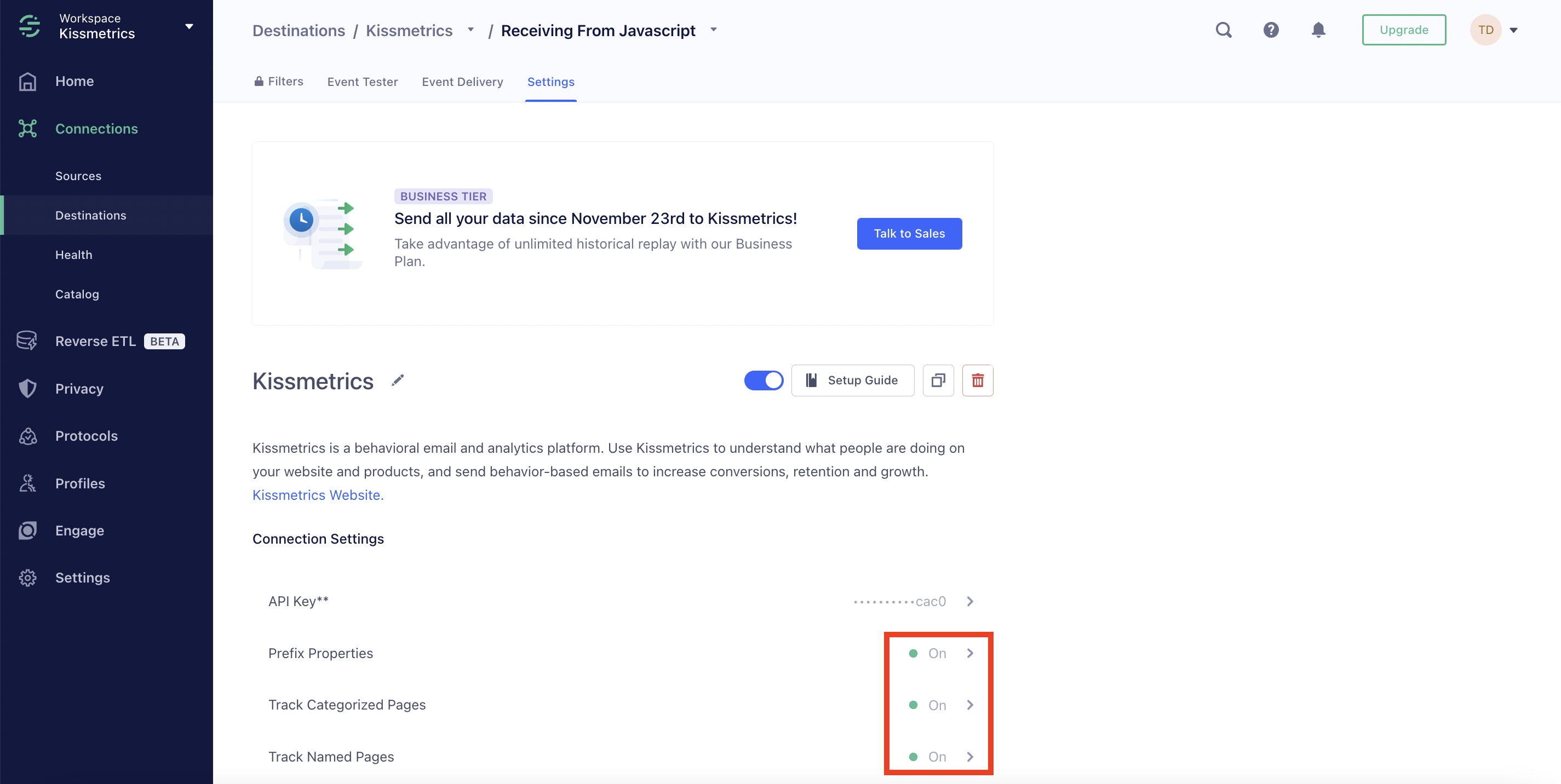
- double-check whether you are sending the data to the correct API Key in Kissmetrics:
View in Segment:
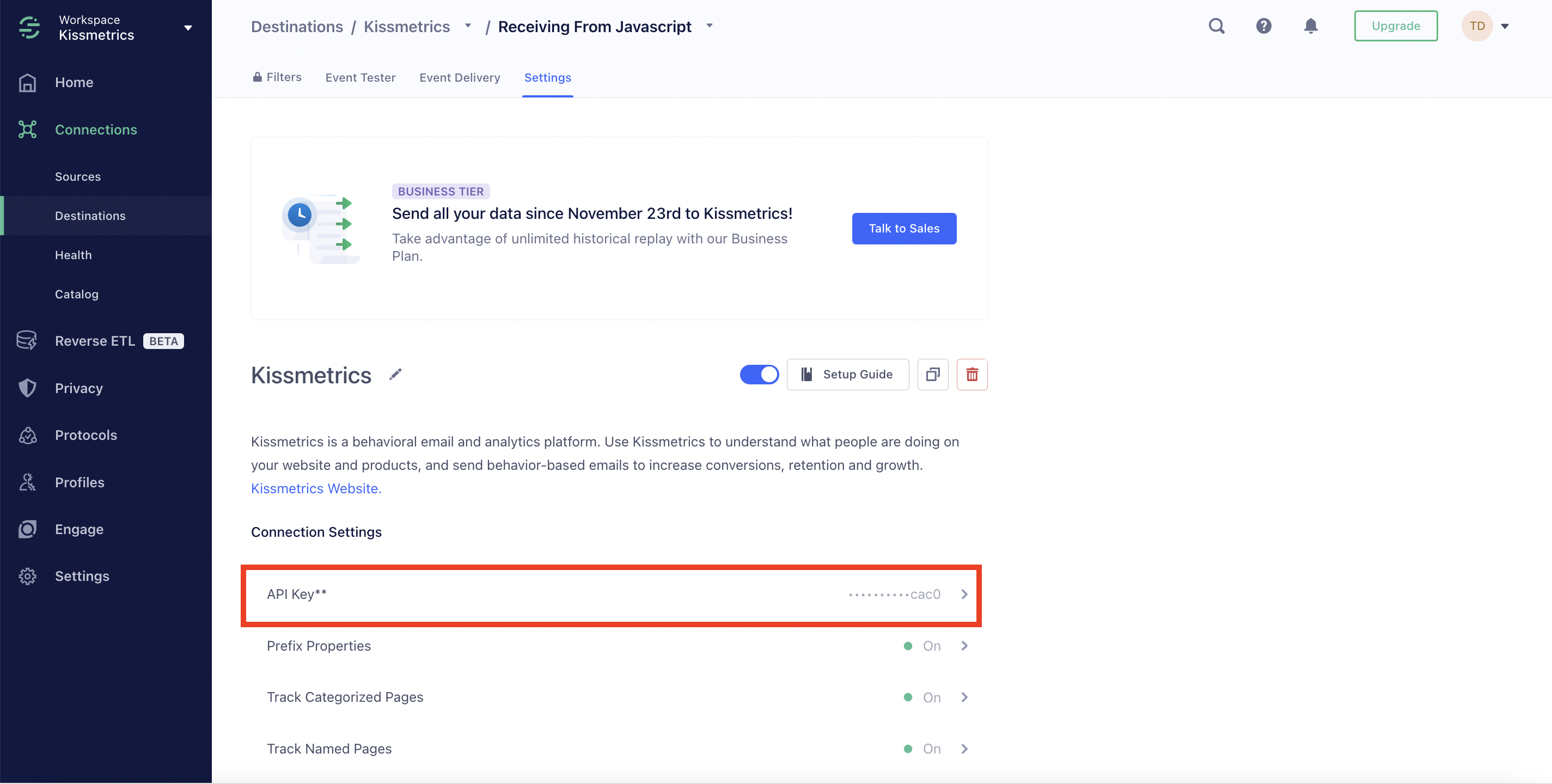
View in Kissmetrics:
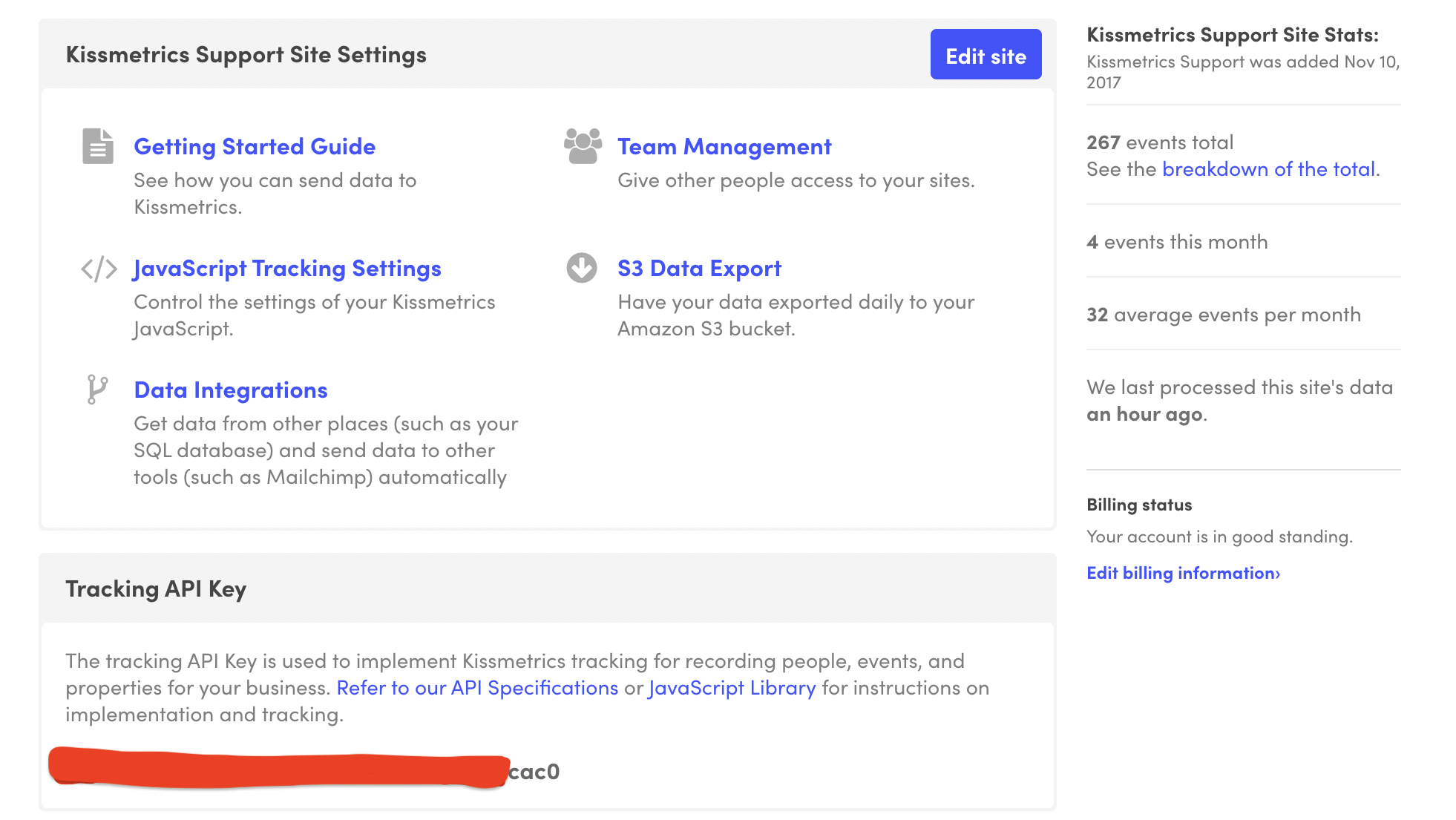
Once you confirm that the above settings are all correct => move forward to the next level of testing.
Medium level testing
- navigate to Event Tester in your Kissmetrics Destination in Segment
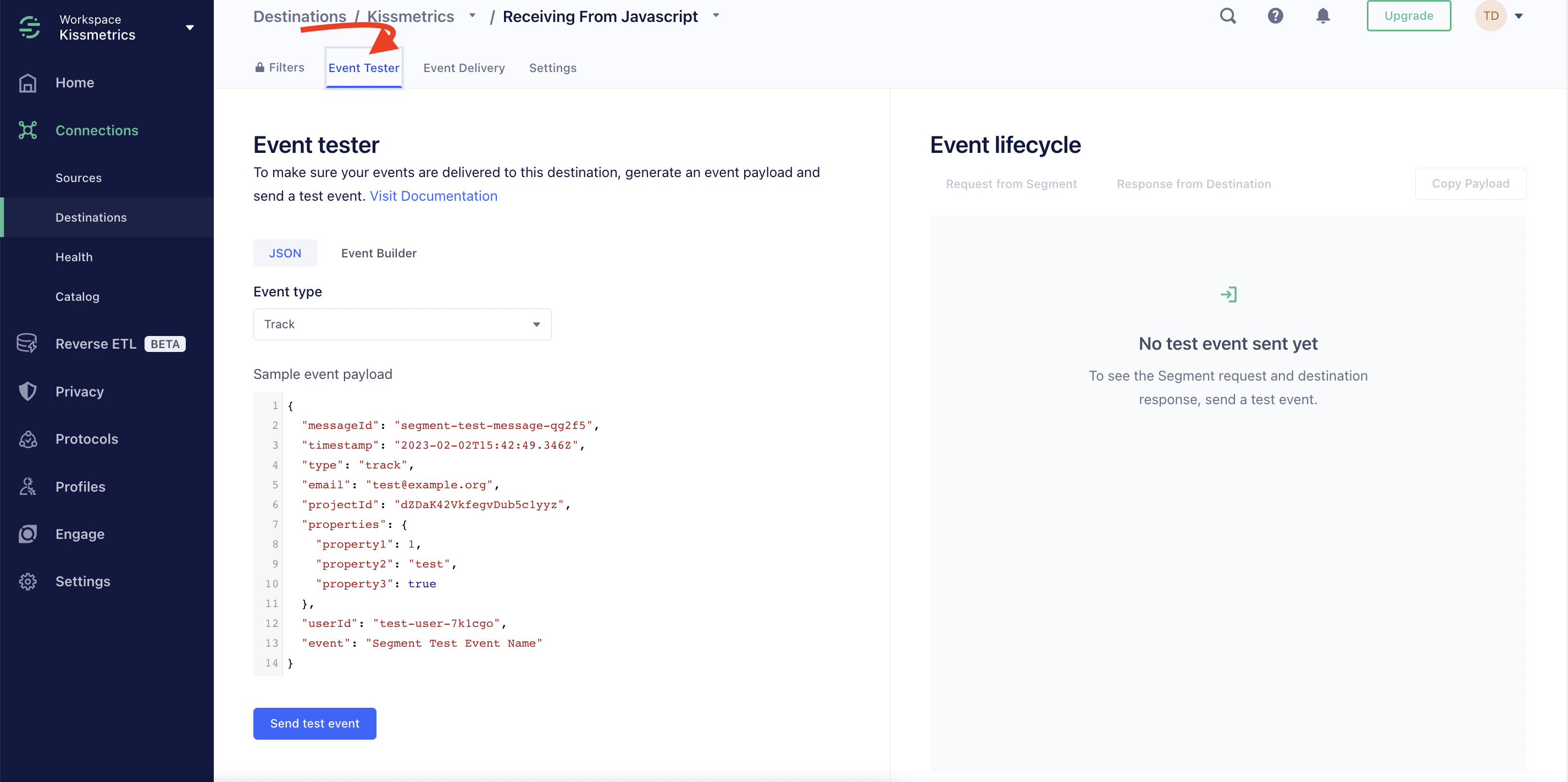
- open your Kissmetrics Live View in a separate tab
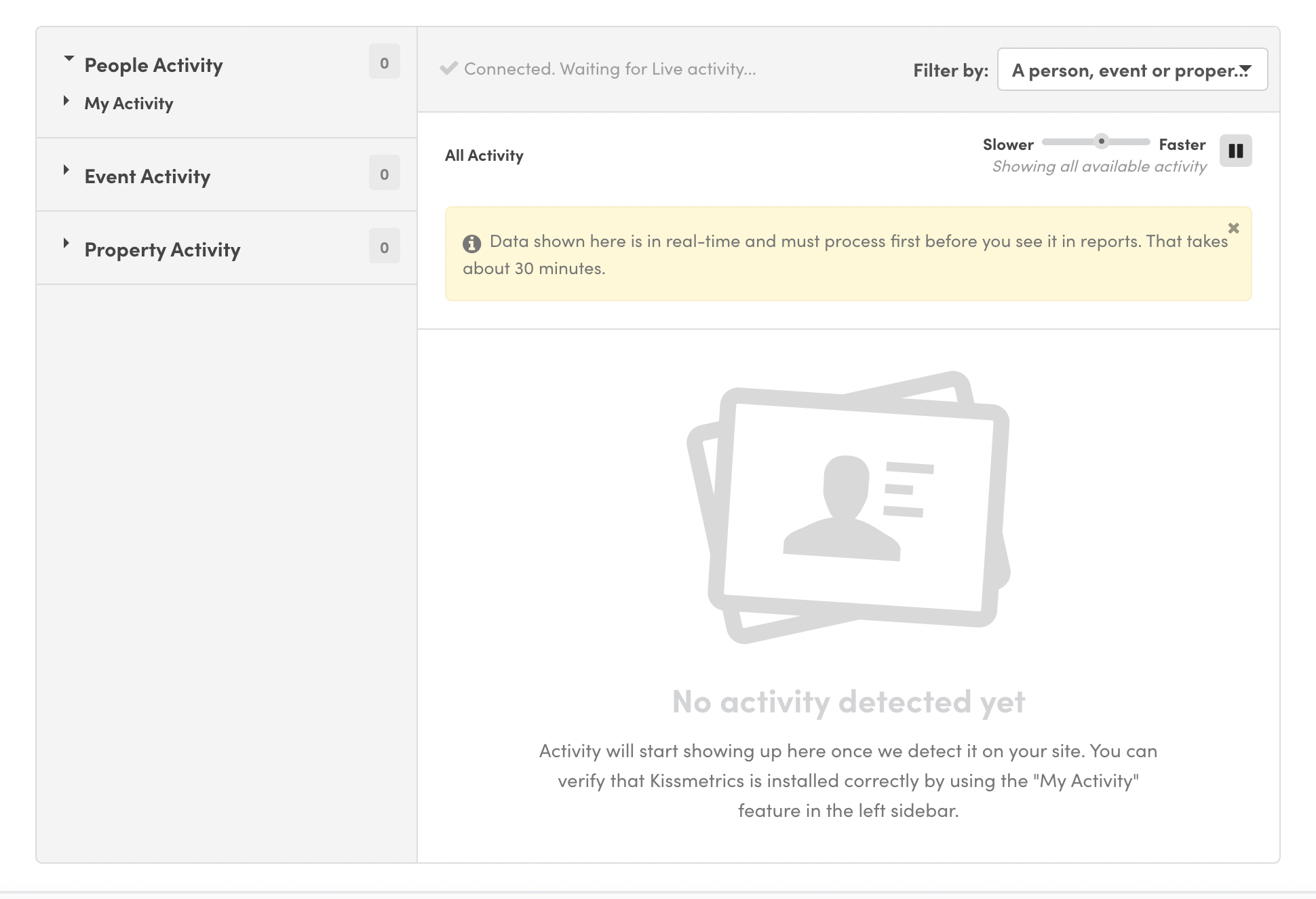
- change between different event types and send some test events
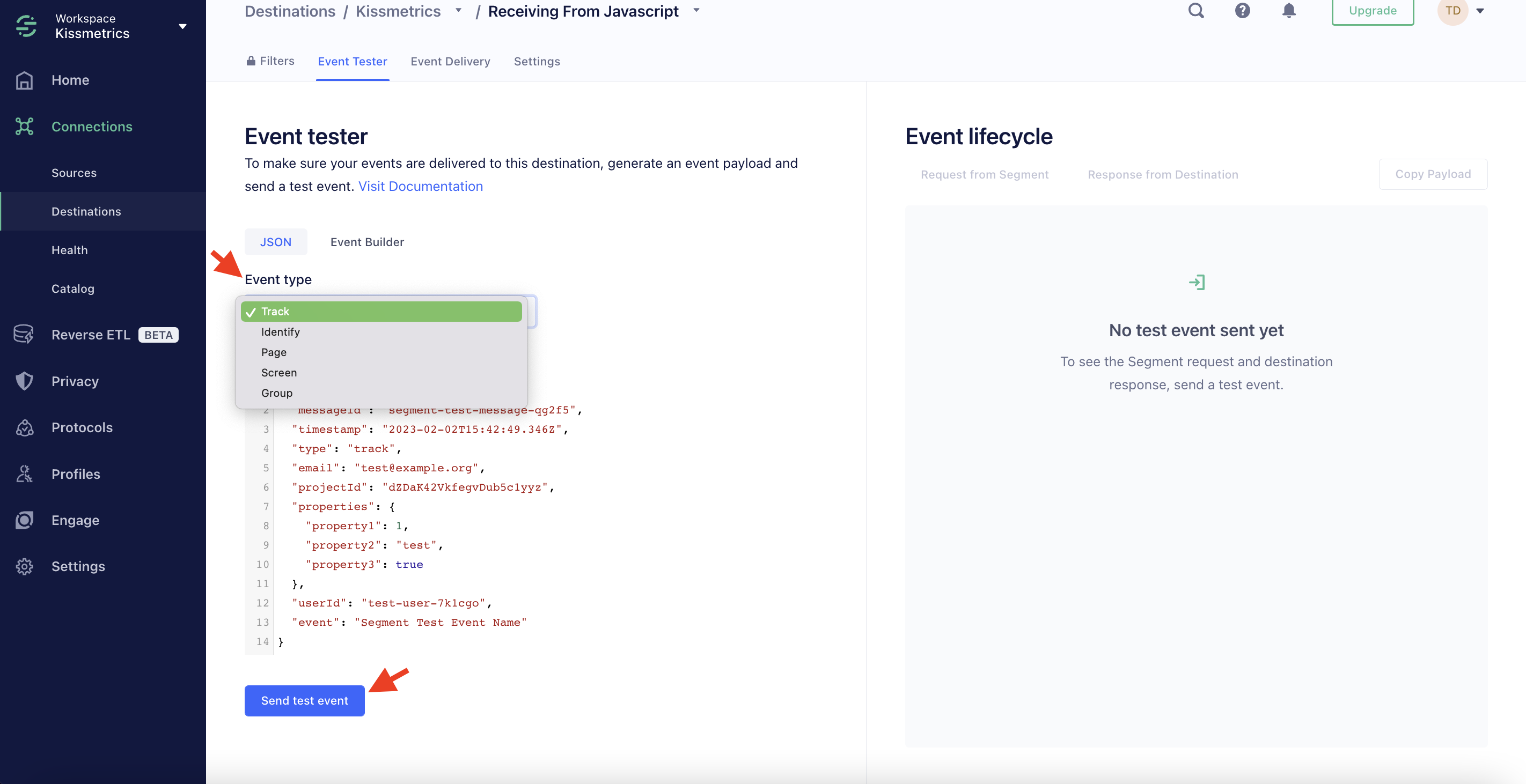
If the test is successful, here is the view you are going to see in Segment and Kissmetrics:
Segment:
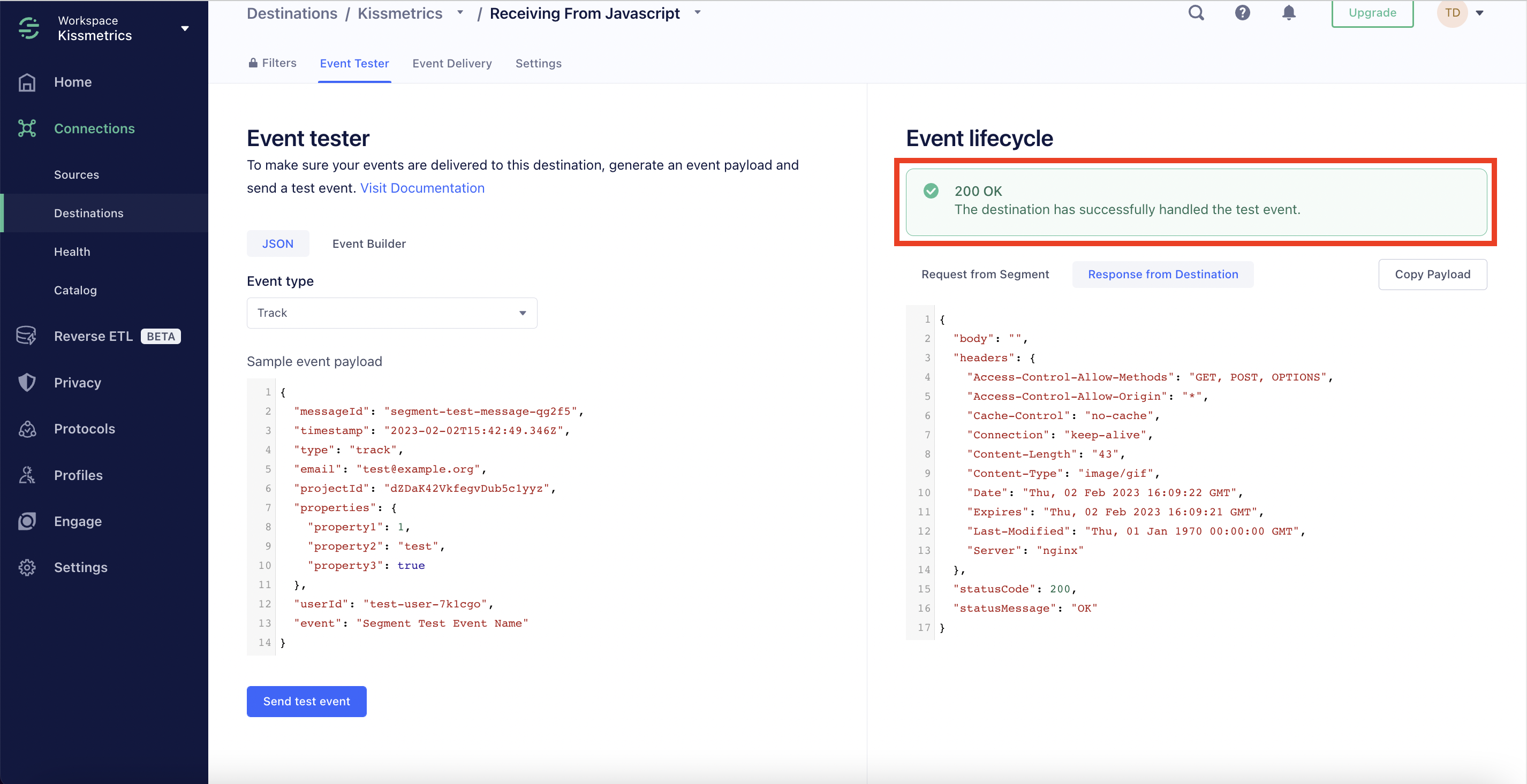
Kissmetrics Live:
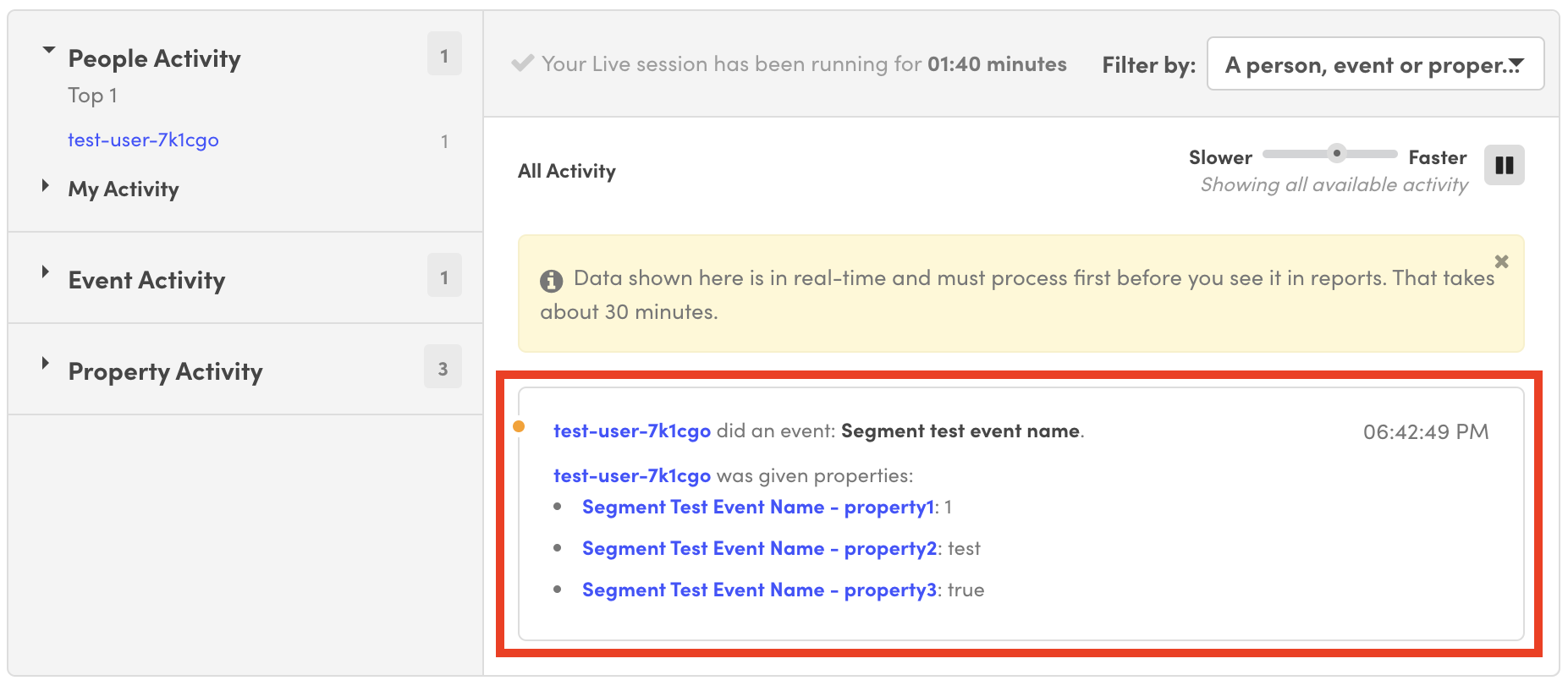
This testing level is meant to confirm that your Segment Kissmetrics connection is all set and functioning correctly.
Once you experiment with different event types and send some test events to learn how those show up in KM, you may proceed to the next level which includes testing your Segment custom events.
Advanced level testing
Note:These steps help with testing data that you are sending on the client-side.
- navigate to your Segment Source’s Debugger section to check the stream of incoming events
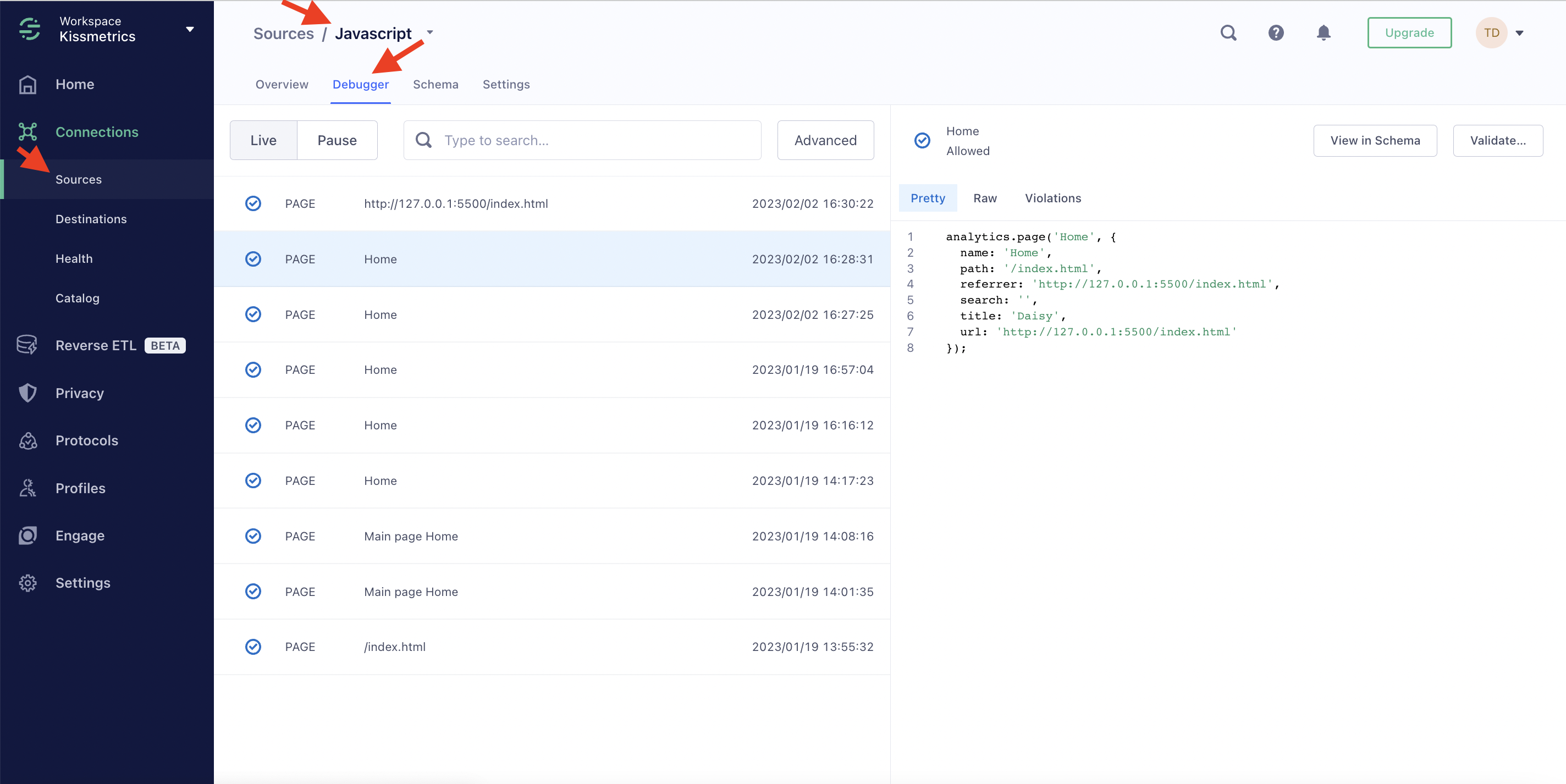
- have your Kissmetrics Live View open in a different tab
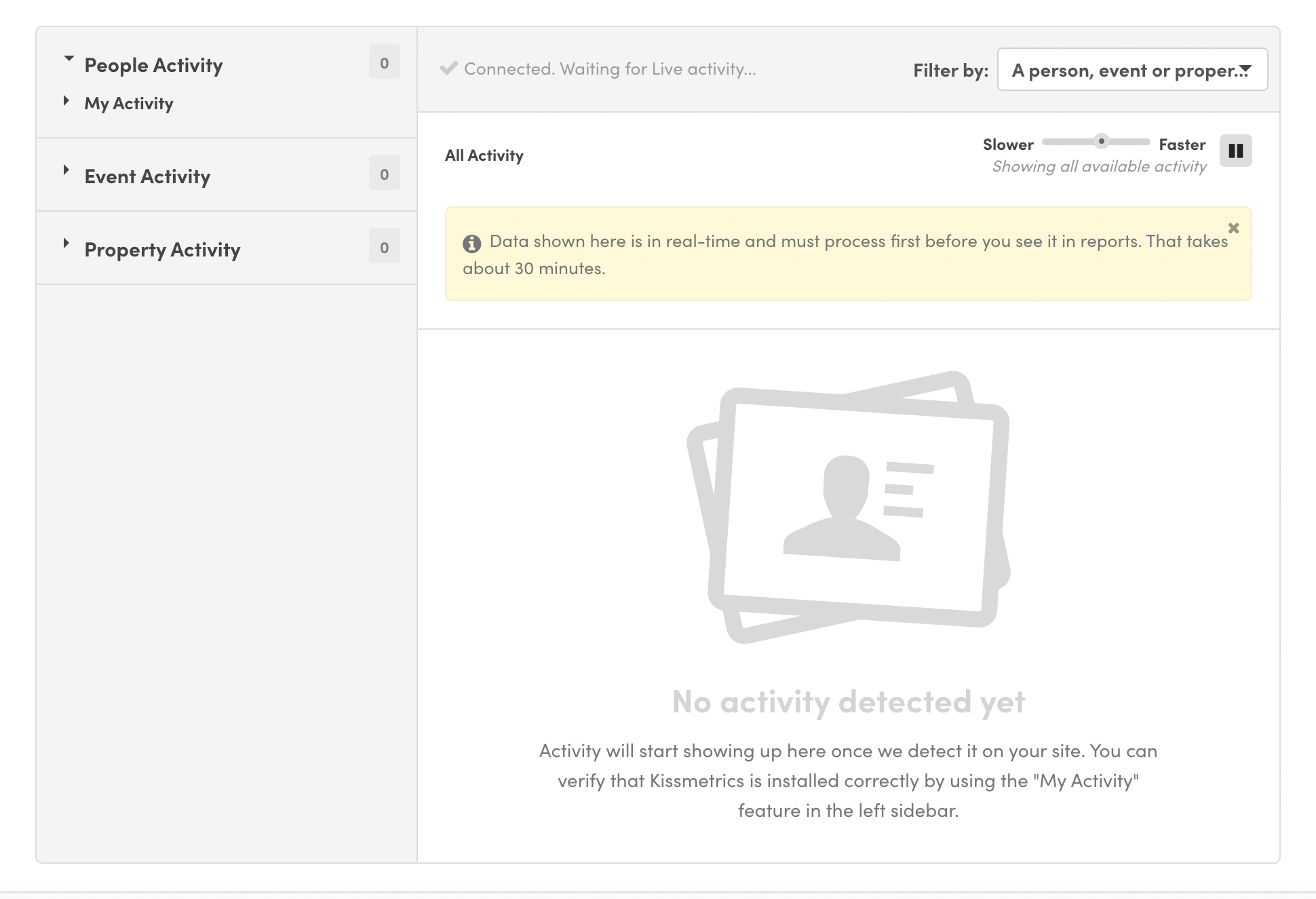
- in the third separate tab, visit your site or web application and make sure to have the Developer Tools open with the focus on the Network tab
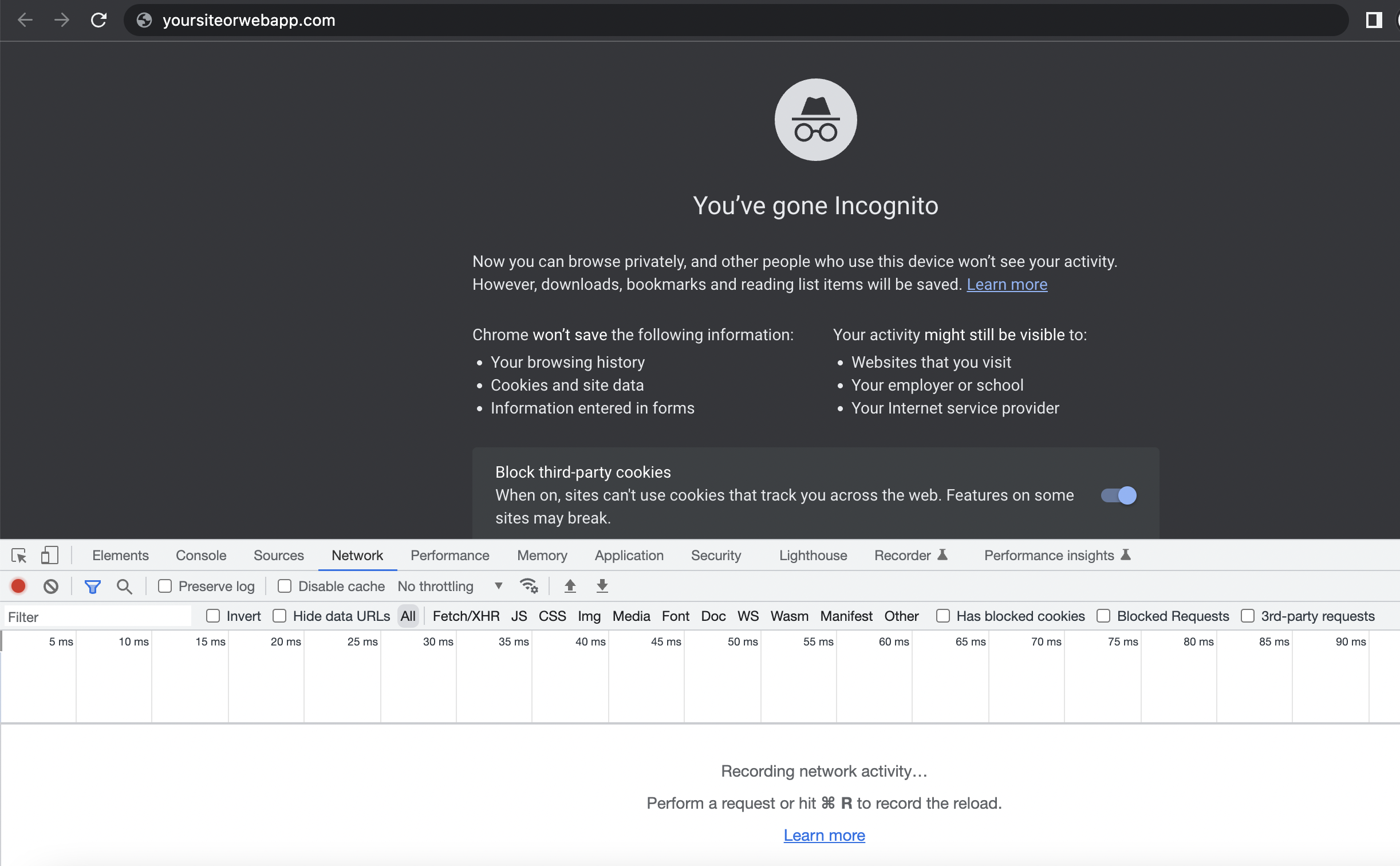
- enter your website and follow along the places where you set up events for tracking, check the Network tab for requests coming to Segment and Kissmetrics:
Requests coming to Segment
p: analytics.page()
t: analytics.track()
i: analytics.identify()
Requests coming to Kissmetrics
e: events with properties
s: properties
a: aliasing of identities (result of JS identify or calling alias)
Refer to API Specifications for more information on this.
If you connected Kissmetrics as a destination to your Segment source, the requests of the custom events that you see hitting Segment in the Network tab should have equivalent requests showing that they are hitting Kissmetrics.
If you see the equivalent successful request to Kissmetrics (returns 200) showing in the Network tab - it means that this data point hit our server and we have a record of it.
As an additional information, make sure to refer to the payloads of the requests coming to Segment and KM as well as Segment's Debugger and Kissmetrics Live View.
Segment request payload:
Kissmetrics request payload
Segment’s Debugger:
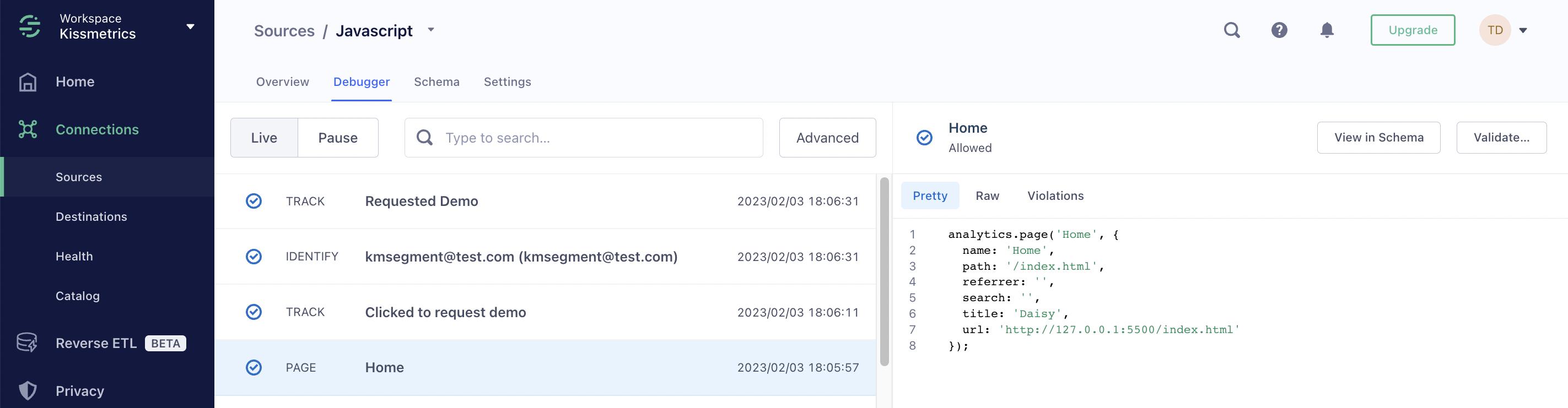
Kissmetrics Live View:
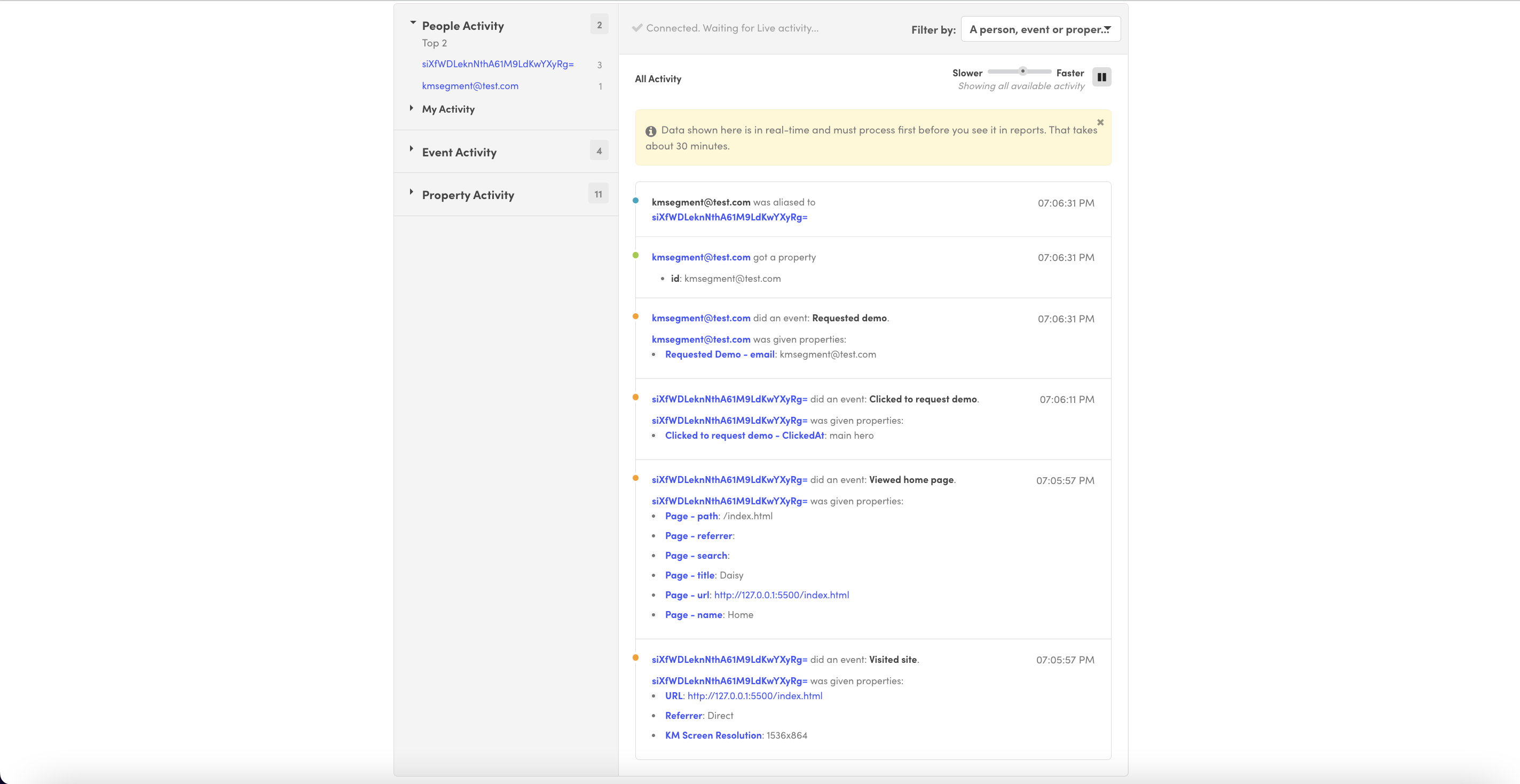
These matching actions of checking the data in Segment’s Debugger, Kissmetrics Live View and most importantly Network tab requests should help pinpoint the missing pieces and see where the issue may be.
For example,
- you can spot the exact requests that are coming to Segment, but not reaching to KM
- you can see the data structure and whether you are sending dynamic strings to both platforms:
Example of the dynamic page call Segment payload:
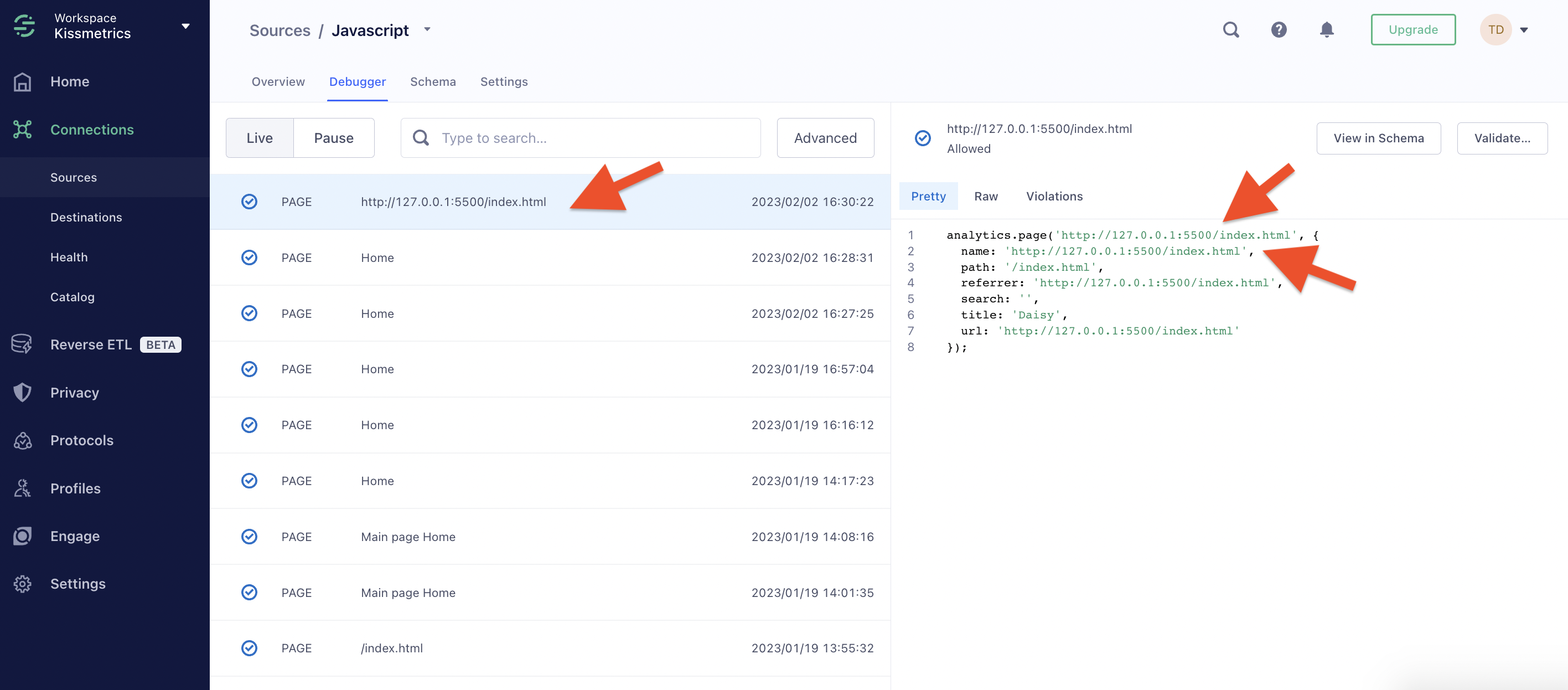
Example of the same payload, but in Kissmetrics Live:
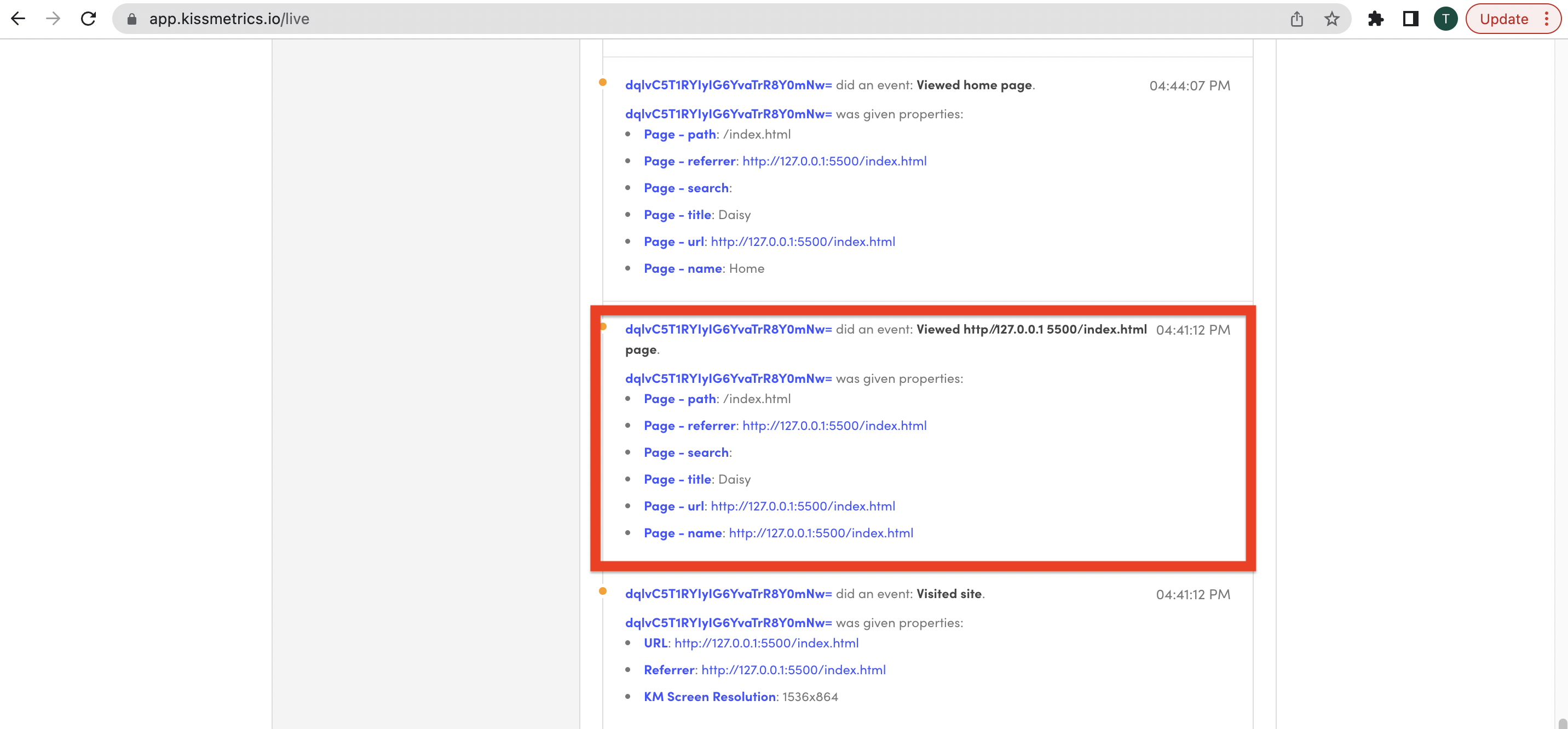
If you notice that you are sending dynamic data, make sure to fix or remove the code responsible to prevent hitting a limit on the number of unique events.
If you see that the requests of the custom events are coming to Segment, but not reaching Kissmetrics and you made sure with the basic and medium testing that all the connection settings are correct, please submit a ticket and share your findings with Segment's support team.
Updated 7 months ago
