Populations Dashboard
The Populations Dashboard serves as a high-level view of your Active Populations. Populations was built to help you create, track and manage your business’ essential populations in a single view.
Overview
The Overview tab will display a list of Active and Archived Populations
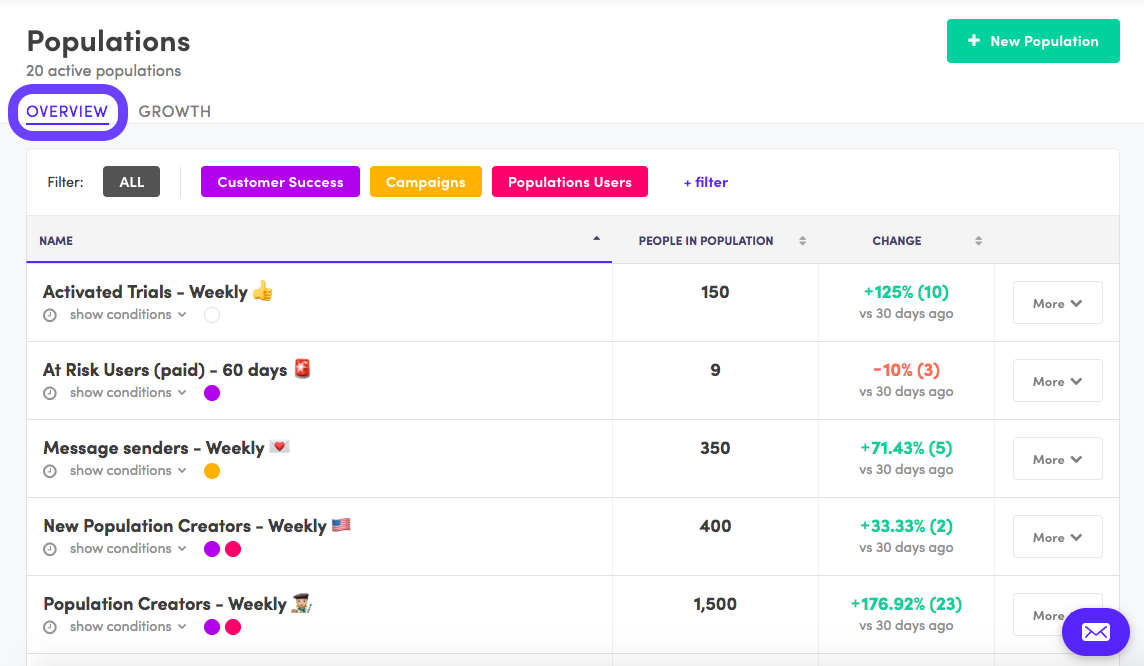
Active Populations are calculated and cached every 24 hours (at midnight).
- The Populations dashboard will display data as of midnight, but clicking into the Populations will show you data up to the minute.
Archived Populations are not run, but can be reactivated for later use.
- They do not count towards your limited number of Active Populations unless reactivated.
- If you reached your max. number of Active Populations, you must archive an Active Population before reactivating another.
Population Filters are used to help you sift through your Populations according to custom color filters.
You can easily create new filters
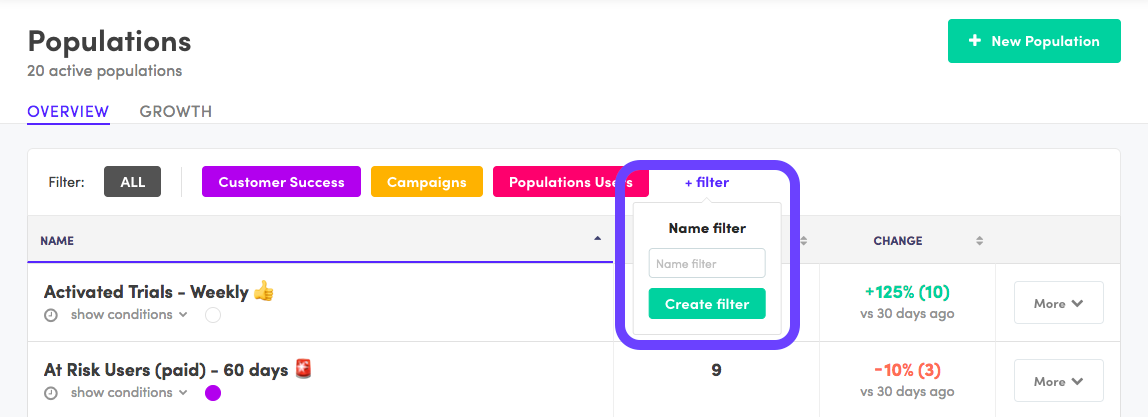
Then select them, later on, to help filter out your dashboard.

Growth View
The Growth View shows you how your top Populations have grown over time.
- You can add more Populations to the graph by clicking +Add population (max. 5 graphed Populations).
- Each individual datapoint is the number of people in that population, at the time on the graph.
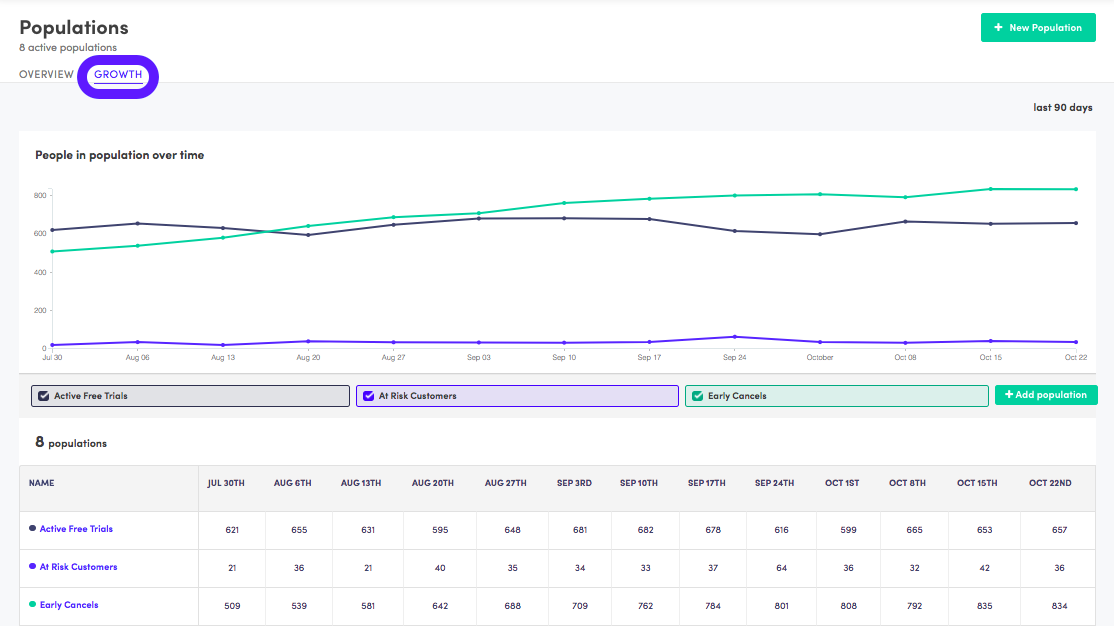
Create a New Population
Create a Population using one or multiple Conditions that customers must meet. Select +New Population.

Then set up Conditions - specific requirements that People must meet in order to be included in the Population.
Example: "Has done event" + "Visited site" + "at least 1 time" + "last 30 days"
Translates to: Show me all the people who have visited the site within the last 30 days.
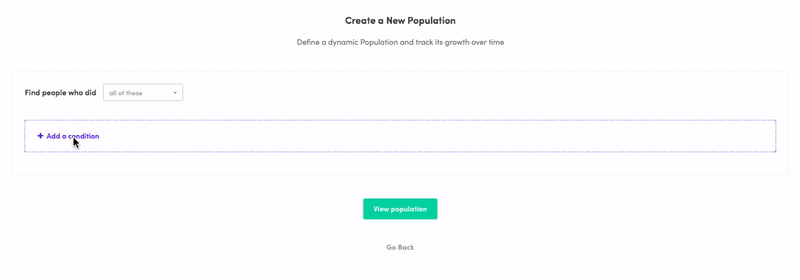
Then select View Populations to see data for that Population.
Make sure to Name and Save your Population to save the current population to your Active Populations.

Note:You have a limited number of Active Populations (varies by plan type).
Updated 7 months ago
